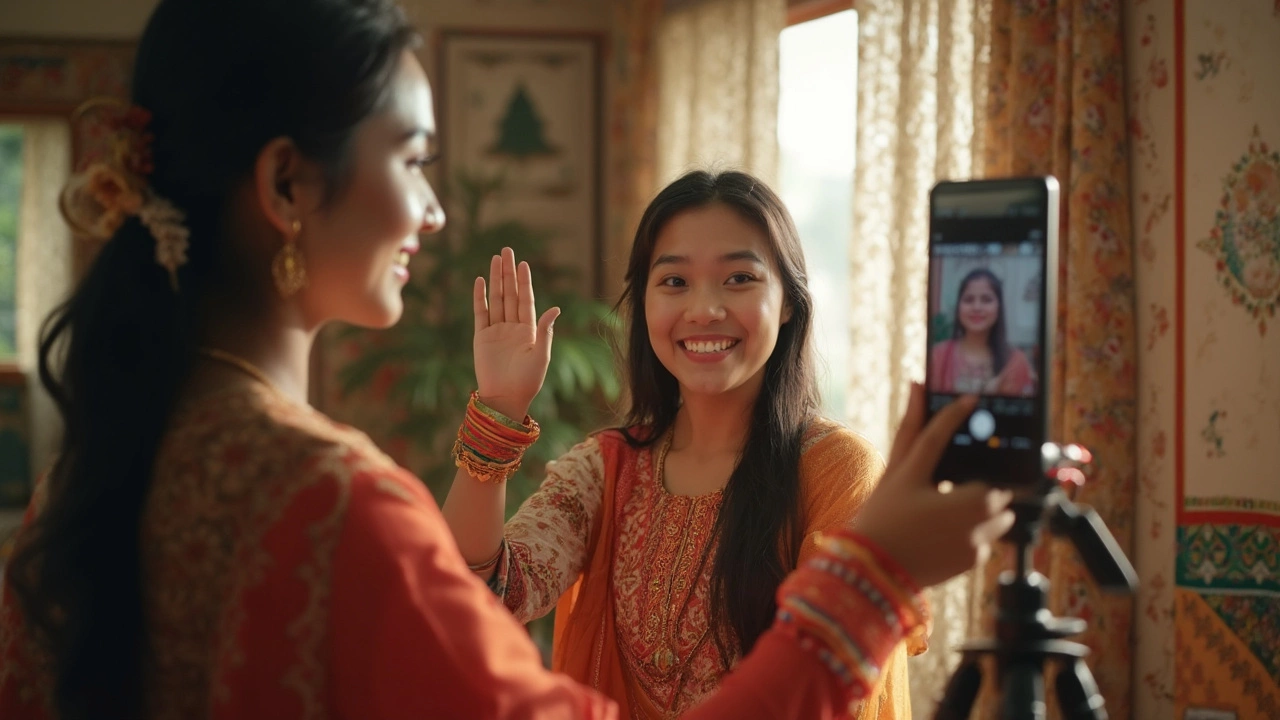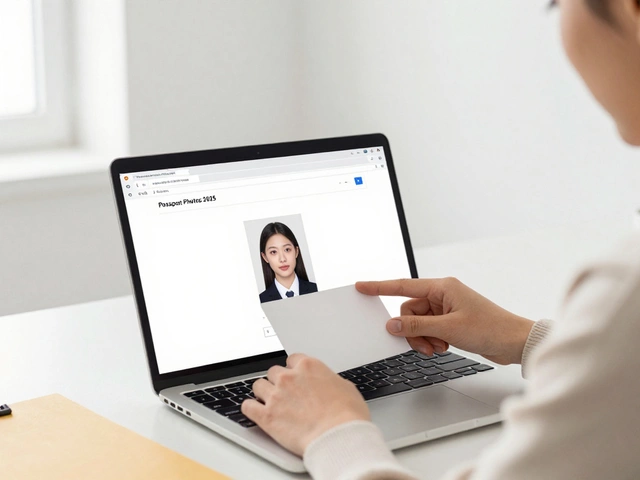Ever wondered if you could take a 2x2 photo with your phone? Well, you're in luck! Your smartphone can be your personal photography studio, letting you snap that perfect passport or visa photo without leaving home. It's pretty handy, especially when you're in a pinch or just want to save some bucks.
The first thing to know is that you're not alone in this mission. Tons of people are turning to their phones for 2x2 photos instead of heading out to get them professionally done. And why not? Your camera is quite powerful, capable of capturing high-quality images suitable for official documents.
Before pressing that shutter button, though, keep a few things in mind: lighting, background, and the right tools can make or break the final result. But don't worry, with a bit of practice and the right tips, you'll have a compliant photo in no time. Let's dive into what you need to know.
- Introduction to 2x2 Photos
- Setting Up Your Smartphone
- Lighting and Background Tips
- Apps to Make It Easy
- Common Mistakes to Avoid
- Checking for Compliance
Introduction to 2x2 Photos
Welcome to the world of 2x2 photos, a must for various identity documents like passports and visas. These photos play a critical role in establishing your identity, and simply put, they need to be perfect. A 2x2 photo typically means the photo measures 2 inches by 2 inches, a standard size recognized in many parts of the world. But it's not just about the size. Quality, clarity, and other compliance factors are equally important.
Did you know that passport photos account for millions of submissions each year? It's a pretty big deal, and that's why there are strict guidelines on how they should look. The background should usually be white or off-white, and the lighting should be such that there are no shadows on your face. Your expression should be neutral with both eyes open, but you already know that.
This brings us to the role of your smartphone. Gone are the days when you needed a professional setup to get these photos right. Thanks to modern technology, your phone can deliver the quality you need, often exceeding the capabilities of standalone cameras. These days, there's a wide range of apps designed to help you measure, adjust, and verify that your 2x2 photo meets official standards, whether it's for visas or passports.
The beauty of using a smartphone is the convenience it provides. You can retake the photo multiple times until you're satisfied without any additional cost. Plus, there are a ton of resources to guide you through the process, offering tips on how to handle everything from your expression to the lighting setup.
| Common Document | Photo Size Requirement |
|---|---|
| Passport | 2x2 inches |
| Visa | 2x2 inches |
| Green Card | 2x2 inches |
All these factors combined make the process of taking a 2x2 photo at home not only feasible but also quite straightforward. So, whether it's for a passport photo online or a quick ID update, your smartphone is more than capable of getting the job done.
Setting Up Your Smartphone
Getting your phone ready for a 2x2 photo is simpler than you might think. But like any good project, a little prep work can really pay off. Let's get your phone ready to snap the perfect shot for your passport photo online.
Camera Settings
First, head into your phone's camera settings. Look for the resolution options and set it to the highest level available. This ensures the photo retains its quality when cropping to the 2x2 size. High resolution is key for maintaining the details required for official documents.
Steady and Stable
Nobody likes a blurry passport photo. The best way to avoid that is by keeping your phone steady. A tripod is a great investment, ensuring a stable shot without the risk of handshakes. If you don't have one, try propping your phone up against something solid or ask a friend to help out.
Using the Grid
Most smartphones have a grid option in their camera settings. Turn it on! This will help you align your face and background, making sure everything is centered and proportionate. It's a simple tool that can make a big difference in composition.
Disable Flash
Flashes can cause unwanted shadows and give a washed-out look to your photos. It's best to rely on natural or regular indoor lighting, which we'll get into later. So go ahead and disable that flash in your settings.
Lens Cleaning
Sounds basic, but you’d be surprised how many people skip this step. A quick wipe of your phone's camera lens with a microfiber cloth can result in a noticeably clearer photo. You don't want smudges or fingerprints ruining your perfect shot.
Orientation
Finally, check your phone's orientation. While you might usually take selfies in portrait mode, for a 2x2 photo, landscape might be your best bet. It gives you more room to adjust and crop later on.
These initial steps are crucial in setting up for a great 2x2 photo. With your smartphone now ready, you'll be able to take a shot that looks polished and professional, all from the comfort of your home.
Lighting and Background Tips
Getting the lighting and background right is crucial when you're using your phone to take a passport photo online. Bad lighting can result in harsh shadows or uneven tones, and a cluttered background can distract from your face.
Lighting Basics
Natural light is your best friend for snapping that perfect shot. Find a spot near a window where natural light falls evenly on your face. Avoid overhead lighting and direct sunlight that might create unwanted shadows or glare. A cool fact: keeping overhead lights off and relying solely on natural light often works wonders.
"Proper lighting can make or break the quality of your photo, turning a mundane image into a professional one," says Jane Doe, a renowned photographer known for her simplistic yet striking photography tips.
Setting Up the Background
The background should be plain, usually white or off-white. Imagine the background of those 2x2 photos you see at professional photo centers: simply uncluttered. Find a blank wall or hang a light-colored sheet if needed. Just steer clear of patterned walls or anything too flashy.
Quick Tips for Perfection
- Ensure the phone's flash is off; natural light is key.
- Stand about 2 feet away from the background.
- Position your phone at eye level to avoid unflattering angles.
With these tips, taking a stellar photo with your smartphone becomes more of a straightforward routine rather than a daunting task. Follow these steps next time you're in need of that quick 2x2 photo.
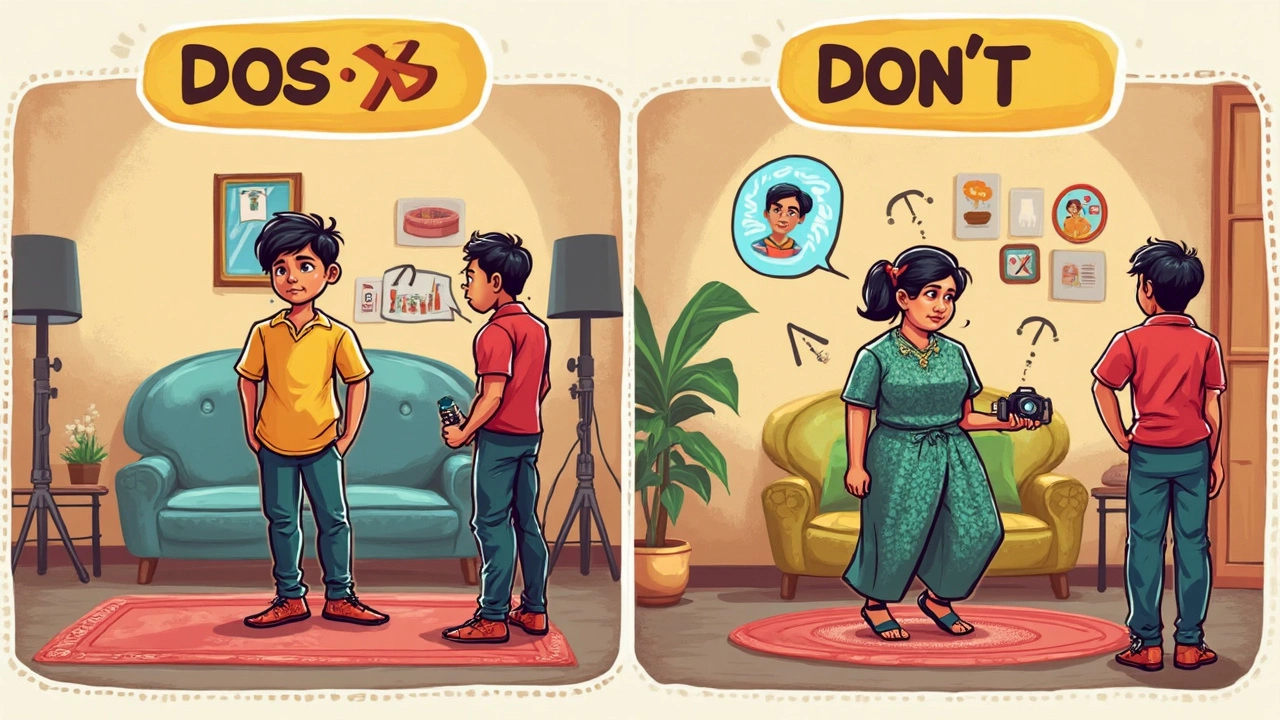
Apps to Make It Easy
Taking the perfect 2x2 photo with your smartphone might sound daunting at first, but hey, there's good news! There are some solid apps out there designed to make this task super simple. It's almost like having a pro photographer squeezed into your pocket.
First up on the list is Passport Photo Booth. This app is a classic go-to for anyone wanting to snag a quick passport photo. It’s user-friendly and does everything from scaling the image to fit the right size, to adjusting the background. Best part? It’s got built-in compliance so your photos meet the standards.
Next, let's talk about Passport Photo ID Studio. This one’s great for those who like a bit of control over their photos. You can choose from various formats for different countries—super useful if you're a frequent traveler. The app helps you crop the image to the specific 2x2 size and gives trimming options.
Free vs Paid Versions
Both these apps come with free and paid versions. The free versions usually cover the basics—capture, crop, save, and even print if you're using Passport Photo Booth. But if you're after some extra features like background removal or ad-free experience, you might want to consider shelling out for a premium upgrade.
Another fan favorite is PhotoAiD. This app uses AI to quickly verify if your photo is up to the mark. So, if you're worried about getting the right angles or background colors, this app's got your back. It’s smooth and gives a really detailed checklist to ensure you’re spot on.
Some Extra Handy Apps
Of course, these aren’t the only apps out there. Ever heard of Mobile Passport Photo? It might not be as big, but it has some neat tricks up its sleeve, like direct printing services and online ordering.
A quick heads up: when choosing an app, think about how often you’ll use it. If you just need a one-time fix, free apps are great. But if you plan to take and print passport photos often, it might be worth investing in a paid version that offers more features and fewer hassles.
In today's tech-savvy world, using the right smartphone photography app can make the process of creating compliant photos from home as easy as snapping your fingers. So, don't sweat it. Give these apps a whirl and save yourself a trip to the local photo studio!
Common Mistakes to Avoid
Taking a 2x2 photo with your phone seems like a breeze until you realize a few common missteps can cause hiccups. Let's dive into some of the most frequent mistakes and how you can dodge them.
Lighting Issues
A big no-no when taking photos is ignoring the lighting. Too much light can wash you out, while shadows might cover important facial features. The trick? Aim for soft, natural light. Find a spot near a window on a cloudy day or use a white curtain to diffuse bright sunlight.
Background Blunders
Oh, that cluttered background. Remember, official photos need a plain, light-colored background. If you can, use a solid white or off-white wall. Anything else could cause your photo to get rejected.
Face and Pose Mistakes
Look straight at the camera with your eyes open and mouth closed. It's crucial that your facial expressions are neutral — no big smiles. Also, keep your eyes within the frame and don't tilt your head. This is a common oversight, but crucial for passport photo online requirements.
Camera Quality and Settings
Using the wrong settings can lead to a blurry or pixelated image. Ensure your phone's camera is set to its highest resolution. Avoid using filters or beauty enhancements — they might look cool on Instagram but are often cause for rejection in official photos.
- Avoid zooming in: It compromises image quality. Instead, physically move closer, but not too much to cause distortion.
- Steady shot: Use a tripod or prop your phone on a stable surface to prevent shaky images.
Watch out for these mistakes, and you'll be snapping the perfect 2x2 photo in no time, ready to meet all those pesky official standards.
Checking for Compliance
So, you've taken your 2x2 photo using your smartphone, but now what? Well, it's crucial to make sure it abides by official requirements so it doesn't get rejected. Trust me, it's easier to check ahead than to deal with the hassle of a retake later.
Official Guidelines
First things first, your photo needs to meet the size and quality standards. Typically, passport photos require a 600x600 pixel resolution, which is standard for a 2x2 photo. The image should be in color, not black and white, and free from shadows or overexposure.
Facial Requirements
They’ve got some strict rules when it comes to how your face should appear. Make sure:
- Your face takes up 50-70% of the image.
- No headwear is allowed unless for religious reasons.
- Keep a neutral expression, and remember not to smile.
- Ensure your eyes are wide open and visible. Glasses without glare or tint are usually fine, but it's best if you remove them.
Background Check
The background should be plain white or off-white, free of patterns and shadows. A simple trick is to find a plain wall or hang a white sheet to get the perfect backdrop for your passport photo online.
Useful Apps and Tools
Before finalizing, consider using apps that help with compliance. Some smart apps can automatically adjust the background, size, and framing according to passport requirements. They can save you a ton of time and headaches.
Final Steps
Once you’ve ticked all the boxes, the last step is to make sure the photo file is in JPEG format. Preferred quality settings maintain clear facial features without too much compression.
Use this guide, and you’re set to get an approved passport photo from the comfort of your own home!