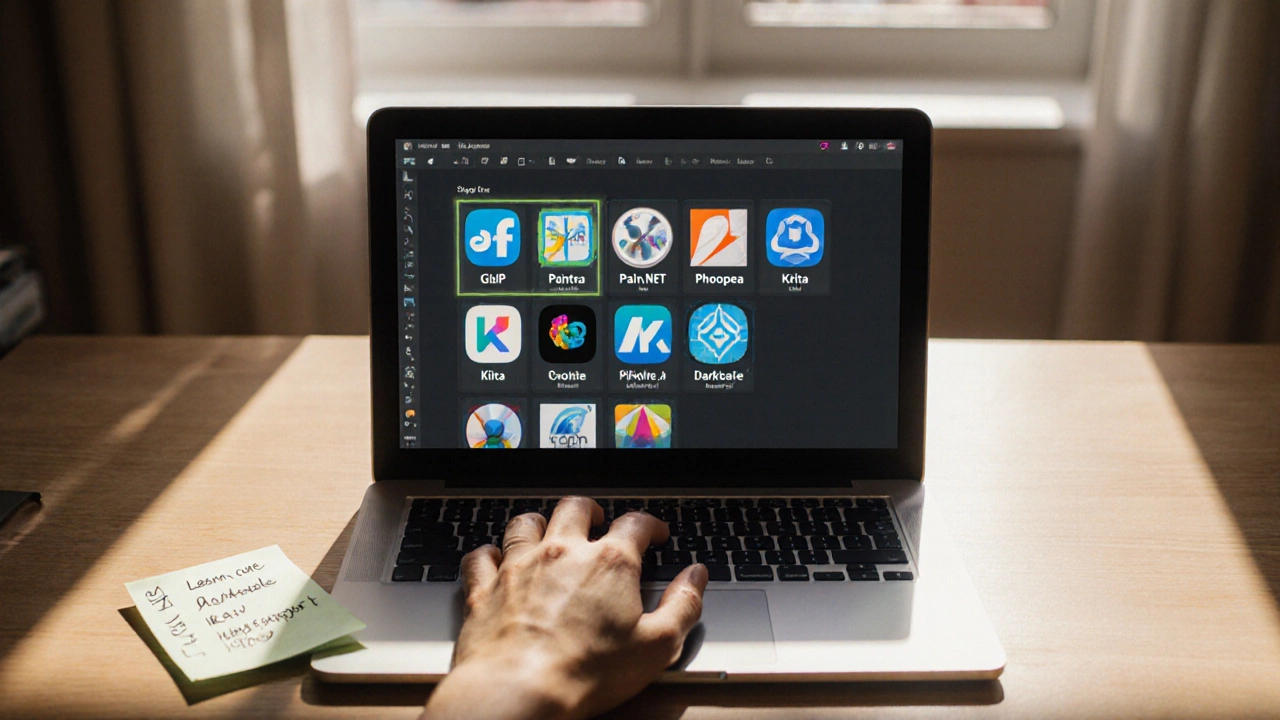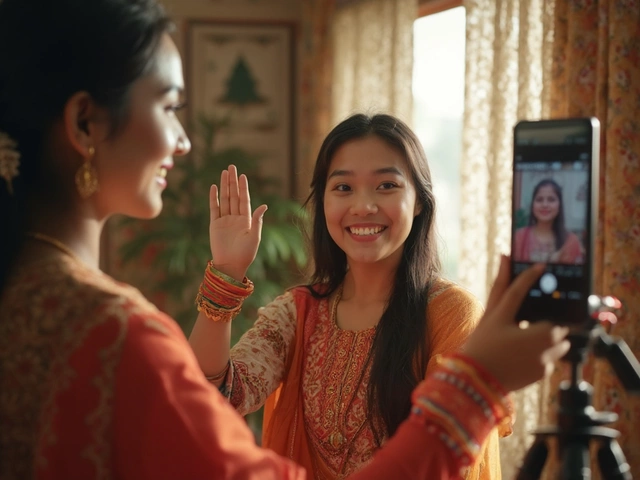Key Takeaways
- GIMP, Paint.NET, Photopea, Krita, Pixlr X, Darktable and Canva cover almost every editing need without costing a dime.
- Choose based on OS support, learning curve, and the type of work you do - from quick social‑media tweaks to high‑end RAW processing.
- The comparison table below helps you match features to your workflow in seconds.
- All listed apps are regularly updated in 2025, so you won’t be stuck on an outdated version.
- Install only one or a combo; you can even use a web‑based editor like Photopea when you’re on a borrowed laptop.
When you need a best free photo editing app for your laptop, the market can feel overwhelming. One‑click filters, AI‑powered enhancers, and layers sound great, but most of the heavy‑weight tools charge a subscription. Luckily, there are solid free alternatives that run on Windows, macOS, Linux, or straight from a browser. Below you’ll discover how to pick the right one, get a quick rundown of the top seven, and see a side‑by‑side comparison so you can pick the perfect fit without a trial‑and‑error marathon.
How to Choose a Free Photo Editing App for Your Laptop
Before we jump into the apps themselves, ask yourself these three questions. Your answers will narrow the field instantly.
- What operating system are you on? Some programs are native (Windows‑only Paint.NET), some are cross‑platform (GIMP, Krita), and a few run in any browser (Photopea, Pixlr X).
- What level of editing do you need? Quick social‑media touch‑ups demand an easy UI, while RAW processing for landscape photography needs advanced color‑management.
- How much learning time can you invest? Apps like GIMP have a steep curve but offer limitless control; Paint.NET and Canva let you start editing in minutes.
Once you have clear answers, match them against the strengths of each app listed below.
Top Free Photo Editing Apps for Laptops
GIMP is a free, open‑source raster graphics editor that rivals Photoshop in features. Available for Windows, macOS and Linux, GIMP supports layers, masks, hundreds of plug‑ins, and full RAW workflow via the separate Darktable bridge. Its UI feels dated, but the community constantly adds tutorials. Best for users who need Photoshop‑level power without the price tag.
- Pros: Unlimited layers, plug‑in ecosystem, cross‑platform.
- Cons: Steeper learning curve, occasional stability hiccups on Windows 11.
- Best for: Advanced photo retouching, graphic design, and batch processing.
Paint.NET is a lightweight Windows‑only editor focused on speed and simplicity. It started as a Microsoft Paint replacement and grew into a capable tool with layers, effects, and a plugin marketplace. If you’re on Windows and want a fast, no‑frills editor, Paint.NET is hard to beat.
- Pros: Very fast, intuitive UI, low system requirements.
- Cons: Windows‑only, limited RAW support (requires plug‑ins).
- Best for: Quick edits, screenshots, and everyday photo tweaks.
Photopea is a browser‑based editor that mimics Photoshop’s layout and file compatibility. It runs on any OS because it lives in your Chrome, Edge, or Firefox tab. Photopea reads PSD, XCF, Sketch, and raster formats, and it even offers limited vector tools.
- Pros: No installation, works on any laptop, excellent PSD compatibility.
- Cons: Free version shows ads, performance depends on your internet speed.
- Best for: Editing on the go, collaborating with teammates who use different OSes.
Krita is an open‑source painting program that also handles photo editing tasks. While famous among digital illustrators, Krita’s non‑destructive filters, HDR painting, and support for 16‑bit images make it a solid photo editor, especially for creative workflows that blend illustration and photography.
- Pros: Powerful brush engine, clean UI, cross‑platform.
- Cons: Photo‑specific tools are fewer than GIMP’s.
- Best for: Artists who want to blend drawing and photo manipulation.
Pixlr X is a web‑based, AI‑enhanced editor designed for fast social‑media graphics. It offers one‑click background removal, AI filters, and a library of templates. Because it runs in the browser, it works on Windows, macOS, and Linux alike.
- Pros: AI tools, template library, minimal learning curve.
- Cons: Free tier limits export resolution to 12MP and adds a small watermark.
- Best for: Instagram‑ready edits, meme creation, and quick marketing visuals.
Darktable is a free, open‑source RAW processor that competes with Lightroom. It’s geared toward photographers who shoot in RAW and need non‑destructive editing, tethered capture, and excellent color management. Darktable runs on Windows, macOS, and Linux.
- Pros: Powerful RAW workflow, organized library, extensive export options.
- Cons: UI can feel technical, limited pixel‑level retouching tools.
- Best for: Landscape, astrophotography, and any work that starts with RAW files.
Canva is a cloud‑based design suite with a free tier that includes basic photo editing. While not a heavy‑duty editor, Canva’s drag‑and‑drop interface, preset layouts, and library of free assets let you enhance images for presentations, flyers, and social posts without leaving the browser.
- Pros: Extremely easy, built‑in templates, collaborative sharing.
- Cons: Limited fine‑grained controls, premium assets behind a paywall.
- Best for: Small business owners, students, and anyone needing quick design plus photo tweaks.

Side‑by‑Side Comparison
| App | OS / Platform | Main Strength | Learning Curve | RAW Support |
|---|---|---|---|---|
| GIMP | Windows, macOS, Linux | Photoshop‑level tools, plug‑ins | Medium‑High | Via plug‑ins / Darktable bridge |
| Paint.NET | Windows only | Speed, simplicity | Low | Limited (requires plug‑ins) |
| Photopea | Web (any OS) | PSD compatibility, no install | Low‑Medium | Yes (import only) |
| Krita | Windows, macOS, Linux | Brush engine, illustration | Medium | Limited (basic RAW) |
| Pixlr X | Web (any OS) | AI filters, templates | Very Low | No |
| Darktable | Windows, macOS, Linux | Professional RAW workflow | High | Full native support |
| Canva | Web (any OS) | Design + quick edit | Very Low | No |
Quick Cheat Sheet: Which App Fits Your Needs?
- Need full Photoshop power? Go with GIMP (or pair GIMP + Darktable for RAW).
- Only Windows and want speed? Paint.NET is the fastest.
- Working on a borrowed laptop or Chromebook? Photopea or Pixlr X (browser‑based) wins.
- Love digital painting and occasional photo tweaks? Krita covers both worlds.
- Handle thousands of RAW files from a DSLR? Darktable is built for that.
- Speedy social‑media visuals with AI? Pixlr X or Canva.
Getting Started: Installation Tips
- Visit the official website of the chosen app (GIMP.org, getpaint.net, photopea.com, krita.org, darktable.org, canva.com).
- Download the installer that matches your OS. For web apps, just open the URL in a modern browser.
- Run the installer and accept default settings unless you need a custom install folder.
- Launch the program, import a test photo, and explore the default workspace.
- Watch a 5‑minute tutorial on YouTube or the app’s help center to avoid the initial learning curve.
Common Pitfalls and How to Avoid Them
- Skipping backups. Always keep a copy of the original file before you start heavy editing.
- Using the wrong color profile. Set your workspace to sRGB for web work, AdobeRGB for print.
- Ignoring layer organization. Name layers as you create them; it saves hours later.
- Relying on a single app for everything. Pair GIMP (pixel editing) with Darktable (RAW) for the best results.
Next Steps
Pick one app that matches your most urgent need, follow the installation checklist, and edit a favorite photo. If you hit a wall, return to this guide and try a complementary tool. The free ecosystem is rich enough that you’ll never have to buy a pricey subscription.
Frequently Asked Questions
Can I use these free editors for commercial projects?
Yes. All the apps listed-GIMP, Paint.NET, Photopea, Krita, Pixlr X, Darktable and Canva’s free tier-grant you a commercial licence. Just watch out for brand‑specific assets in Canva that might require a paid subscription.
Which app handles Photoshop PSD files best?
Photopea reads and writes PSD files with the highest fidelity among free tools, followed closely by GIMP (though some layer effects may be approximated).
Do any of these editors support GPU acceleration?
Paint.NET and Pixlr X use hardware acceleration for basic filters. GIMP has experimental OpenCL support, and Krita offers robust GPU‑based canvas rendering for brush work. Darktable leverages the GPU for real‑time RAW preview.
Is there a way to batch‑process photos for free?
Both GIMP (via Python‑fu scripts) and Darktable (built‑in batch exporter) let you apply the same edits to multiple files. Paint.NET also supports batch processing through third‑party plug‑ins.
Which editor is best for beginners with no prior experience?
Canva and Pixlr X are designed for absolute beginners-drag‑and‑drop UI, preset filters, and no installation needed.