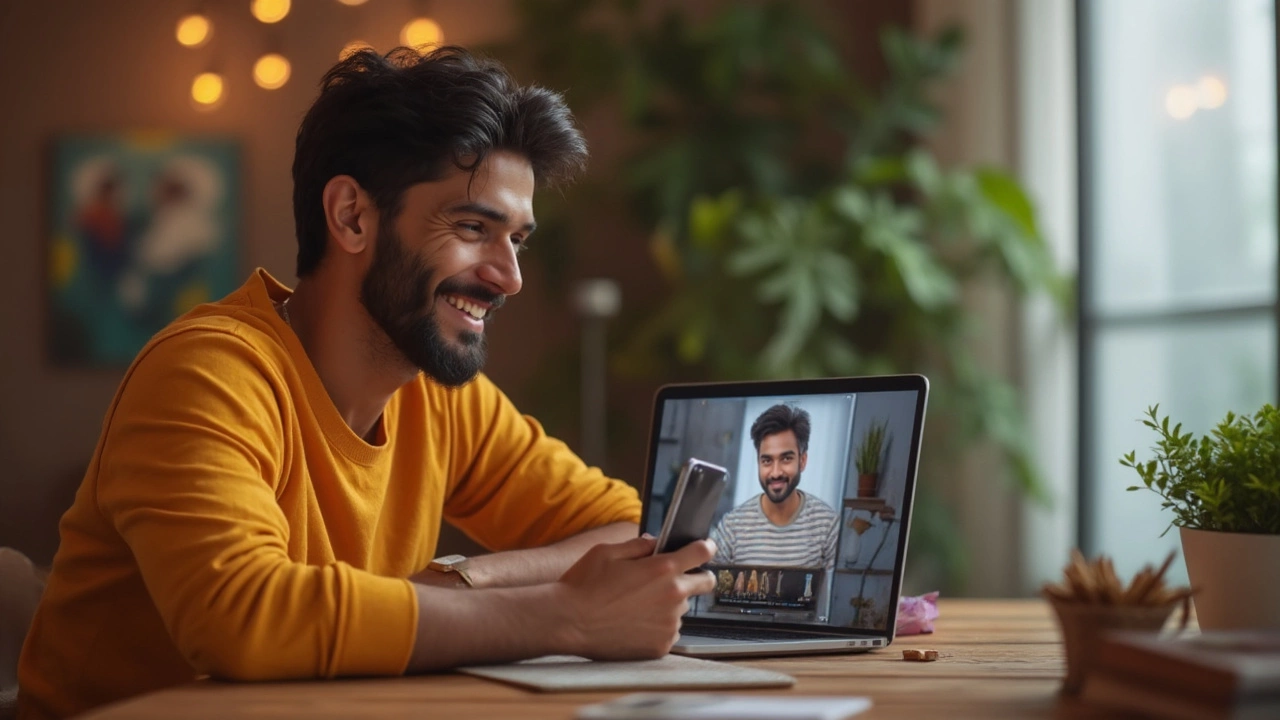How to Resize Photos Quickly and Easily
Need a picture that fits a passport, Instagram post, or a small print? Resizing photos is a breeze when you know the right tools and a few tricks. In this guide you’ll see free online options, handy phone apps, and simple steps to keep your image sharp.
Online Tools for Quick Photo Resizing
Websites like ResizeImage.net, ILoveIMG, and Simple Image Resizer let you upload a picture and set exact dimensions in pixels or inches. The process usually goes like this:
- Open the site and click the “Upload” button.
- Select your photo from your computer or phone.
- Enter the width and height you need. For a passport photo in India, the size is 35 mm × 45 mm (about 413 × 531 px at 300 dpi).
- Choose “Maintain aspect ratio” only if you don’t need a strict size.
- Hit “Resize” and download the new file.
Most tools keep the file size low, which is perfect for email attachments or web uploads. If you need a specific file type, choose JPG for everyday use or PNG when you want a transparent background.
Best Practices for Perfect Resized Images
Resizing can make a picture look blurry if you’re not careful. Here are three quick tips:
- Start with a high‑resolution source. The larger the original, the better it will look after you shrink it.
- Use 300 dpi for prints. Anything lower may look pixelated on paper, but 72 dpi is fine for screens.
- Check the aspect ratio. If the width and height don’t match the target size, crop the picture first, then resize.
Phone users can get the same results with free apps like Snapseed, Photo & Picture Resizer, or the built‑in editor on iOS. Open the app, find the “Resize” option, type the required dimensions, and save. Most apps also let you adjust the quality level so the file isn’t too heavy.
If you prefer a desktop program, GIMP and Paint.NET are free and give you full control over resizing, sharpening, and format conversion. Open your picture, go to “Image → Scale Image”, type the new size, and click “Scale”. A quick “Sharpen” filter at the end can bring back some lost detail.
Finally, always double‑check the final image before you submit it. Look at it on a computer screen at 100 % zoom, and make sure the edges are crisp and the subject isn’t cut off. A small mistake in a passport photo can mean a rejected application, so take a moment to verify the dimensions and file size.
Resizing photos doesn’t have to be a headache. With the free tools and tips above, you can get the exact size you need in seconds and keep your pictures looking sharp. Give one of the online resizers a try today and see how easy it can be.