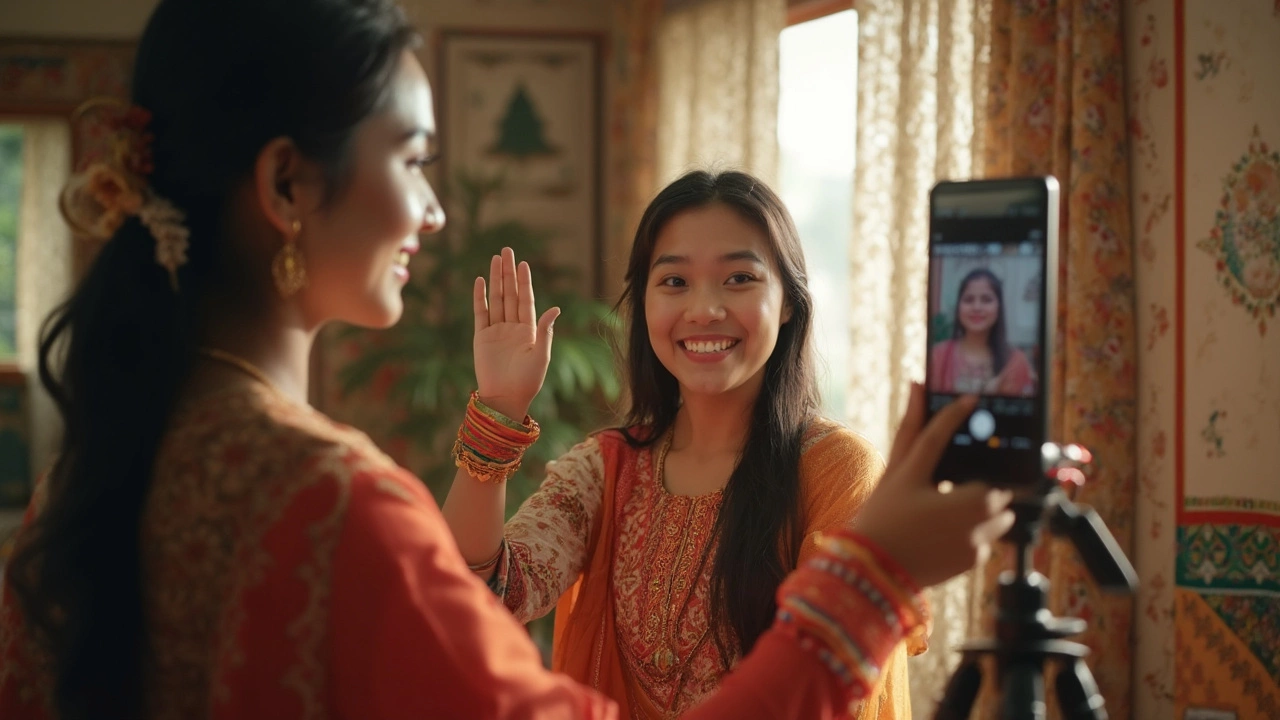Phone Photo Tips: Boost Your Shots and Print Them Fast
Got a smartphone that can snap amazing pictures, but the results look flat? You’re not alone. Most of us have the gear, but we skip the basics that make a photo pop. Below are the steps you can take right now to get sharper, brighter, and more share‑worthy images – plus a quick guide to printing them without a hassle.
How to Capture Sharper Shots with Your Phone
First, clean the lens. A smudge can ruin sharpness even if the lighting is perfect. Use a soft microfiber cloth and wipe gently before you shoot.
Next, think about lighting. Natural light is your friend. Position your subject near a window or step outside when the sun is low (early morning or late afternoon). Harsh noon sun creates strong shadows; a cloudy day gives even, diffused light that’s great for portraits.
Tap to focus. Most phones let you tap the screen where you want the focus to lock. Hold your finger for a second to lock exposure too, especially when the background is brighter than the subject.
Use the grid lines (rule of thirds). Turn on the grid in your camera settings and place the main subject on one of the intersecting points. This tiny adjustment makes the composition feel more balanced.
Resist the zoom. Digital zoom just crops the image and adds pixels, which makes it look grainy. Instead, move closer or use the portrait mode if your phone offers it. It keeps the resolution high and adds a nice background blur.
Steady your hand. If you don’t have a tripod, brace your elbows against a wall or rest the phone on a stable surface. Even a few seconds of extra stability can cut blur in low‑light shots.
Printing Your Phone Photos Without Hassle
Now that you have a better picture, you probably want a physical copy. The easiest way is to use an online printing service that lets you upload straight from your phone. Look for apps that support high‑resolution uploads and offer matte or glossy finishes.
If you prefer to print at home, invest in photo‑quality ink cartridges and glossy paper. Before you hit print, open the photo in a basic editing app (like Snapseed or VSCO) and adjust brightness, contrast, and sharpness one more time. Most apps also have a “crop to print size” option that ensures the image fits a standard 4×6 or 5×7 format.
Set the correct DPI. For sharp prints, aim for 300 dpi. Many phone apps automatically set this when you choose a print size, but double‑check in the print preview.
Finally, let the print dry before handling. Ink can smudge, especially on glossy paper. A quick 5‑minute wait saves you from ruining the final product.
These phone photo tips cover the basics of taking better shots and turning them into tangible memories. Try one tip at a time, experiment, and watch your phone gallery transform from ordinary snaps to gallery‑ready images ready for framing or sharing.