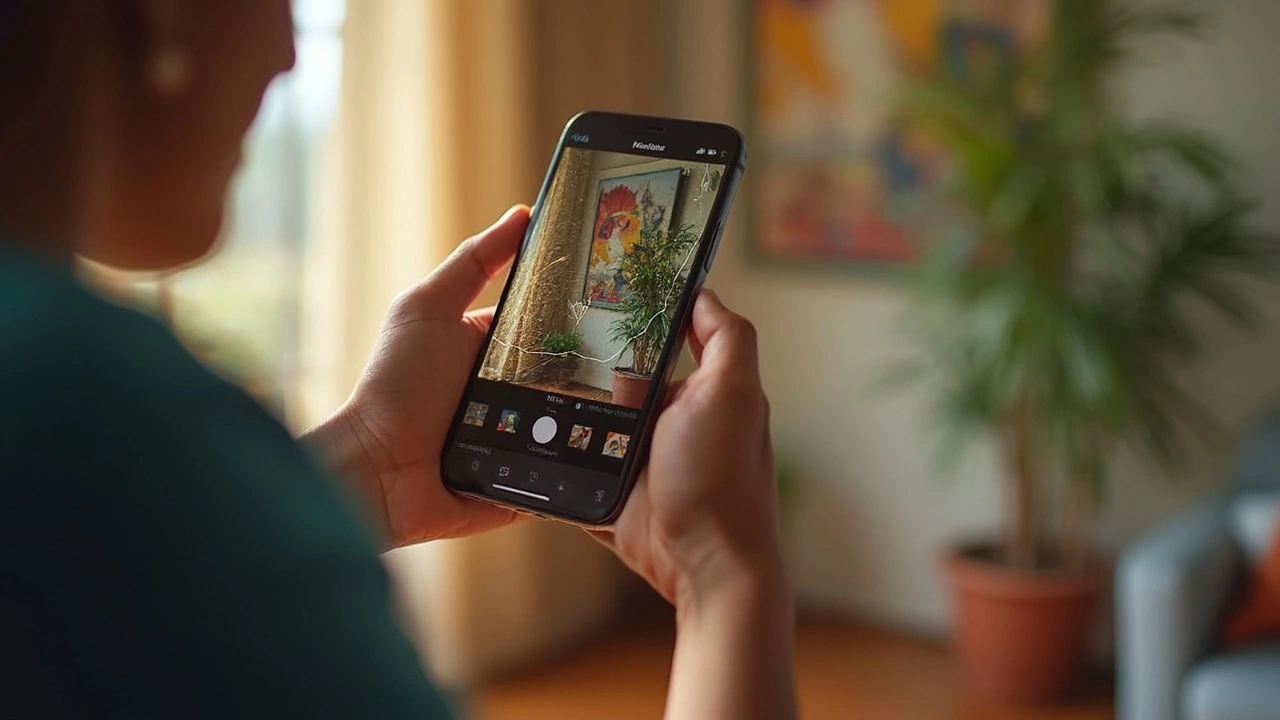Apple Photo Tools: Simple Apps and Tricks for Better iPhone Shots
If you own an iPhone, you already have a powerful camera in your pocket. The real magic happens when you add the right tools. Below are the most useful Apple photo tools you can start using today, plus quick tips to make every picture pop.
Free Editing Apps You Can Download Right Now
Snapseed is a Google‑made app that feels native to iOS. It offers precise control over brightness, contrast, and selective adjustments without any watermarks. Open a photo, swipe to the "Tune Image" panel, and slide the brightness knob until the picture looks natural.
VSCO combines filters with a built‑in camera. The free version gives you about a dozen classic film‑look presets. After you snap, tap the filter you like, then fine‑tune the intensity with a simple slider.
Photos (the built‑in app) gets a hidden boost with the "Edit" button. Use the auto‑enhance tool for a one‑tap fix, then dive into the manual sliders for exposure, shadows, and highlights. The new iOS 17 version even lets you adjust depth for portrait shots.
Hidden iPhone Features That Save Time
Long‑press the shutter button to capture a burst of images. Later, pick the best frame and delete the rest with a single tap. This trick is great for fast‑moving subjects like kids or pets.
Enable "Live Photo" and then swipe up on the thumbnail to turn it into a loop or bounce. It adds motion without any extra apps and looks great when you share on Instagram Stories.
Use the "Markup" tool directly from the Photos app to add text, arrows, or a quick signature. It’s perfect for sending proof images to clients or adding a personal touch to family photos.
When you need a printable picture, select the photo, tap the share icon, and choose "Print". Your iPhone will send the file to any AirPrint‑compatible printer. No need to download a separate printing app.
Finally, keep an eye on the "Shortcuts" app. You can create a one‑tap shortcut that automatically applies your favorite filter, resizes the image to 8x10 inches, and saves it to a "Print Ready" album. Once set up, it takes seconds to prepare a photo for a canvas or photo book.
These Apple photo tools are all about speed and quality. You don’t need a fancy desktop program to get professional‑looking results. Try one app today, experiment with a hidden iPhone feature, and you’ll notice the difference immediately.
Remember, the best tool is the one you actually use. Pick the simplest app that fits your workflow, master its shortcuts, and your iPhone photos will start looking magazine‑ready without a steep learning curve.