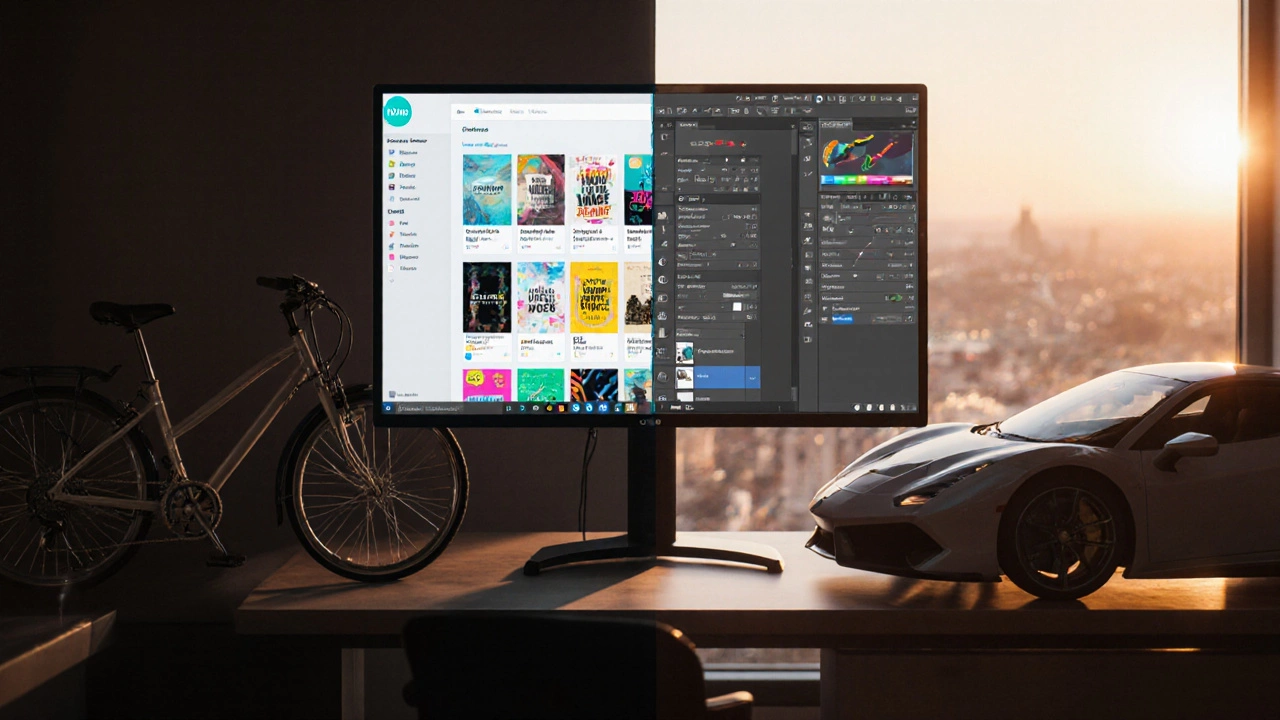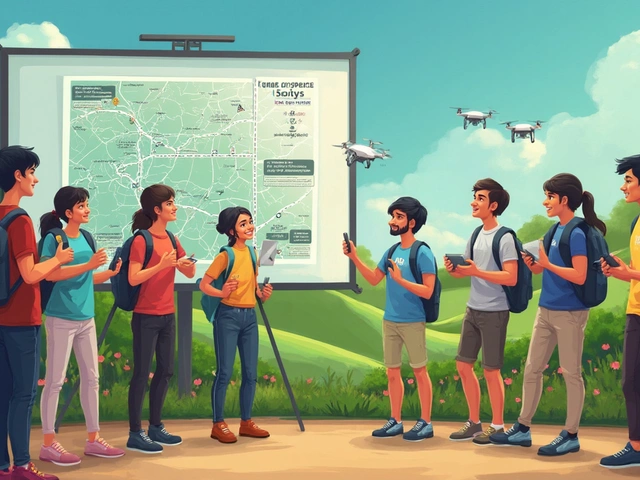Photo Editing Tool Selector
Find Your Ideal Photo Editing Tool
Answer these questions to get a personalized recommendation between Canva and Photoshop based on your needs.
1. What's your primary task?
2. What's your budget?
3. What's your skill level?
4. How important is offline access?
When you open a new project and wonder whether to start in Canva is a cloud‑based design platform that lets anyone create graphics, social posts, and simple photo edits with drag‑and‑drop ease or jump straight into Photoshop is Adobe’s flagship raster editor, famed for its deep toolset and pixel‑perfect control, the choice feels like comparing a bike to a sports car. Both can polish a picture, but they’re built for different drivers. Below we break down the core differences so you can decide which tool fits your workflow, budget, and skill level.
1. Core Purpose and Target Audience
Canva targets marketers, small‑business owners, and hobbyists who need quick visuals without a design degree. Its library of pre‑made templates, stock photos, and icons lets you produce a social‑media post in minutes.
Photoshop is aimed at professional photographers, graphic designers, and video editors who demand pixel‑level precision. It’s the go‑to for retouching, compositing, and complex layer‑based work.
2. Platform Availability and Offline Access
- Canva runs in any modern browser and has native iOS/Android apps. A desktop app exists for Windows and macOS, but most features still rely on an internet connection.
- Photoshop is a native desktop application for Windows and macOS, fully functional offline. A limited iPad version expands mobility, but the full suite stays on the computer.
3. Pricing Structure (2025)
| Feature | Canva | Photoshop |
|---|---|---|
| Free tier | $0 - basic templates, 5 GB storage | Not available |
| Paid plan | Canva Pro $12.99 /mo (or $119 /yr), includes 100 GB storage, brand kit | Adobe Photoshop $20.99 /mo (single app) or $54.99 /mo (Creative Cloud All Apps) |
| Enterprise options | Canva for Teams - custom pricing, SSO, advanced permissions | Creative Cloud for Teams - $84.99 /mo per user, admin console |
| Trial length | 30‑day free Pro trial | 7‑day free Photoshop trial |
4. Learning Curve & Usability
Canva’s interface mimics a slide deck: left‑hand panels for assets, central canvas, top toolbar for text and effects. New users can finish a design in under ten minutes. Photoshop, by contrast, presents a sprawling workspace of panels (Layers, History, Adjustments) that can overwhelm beginners. Mastery often requires formal tutorials or years of practice.

5. Feature Depth - What You Can Actually Do
| Capability | Canva | Photoshop |
|---|---|---|
| Layer management | Basic stacking, limited blending modes | Unlimited layers, masks, adjustment layers, smart objects |
| Advanced retouching | One‑click background remover, simple filters | Spot Healing, Frequency Separation, Content‑Aware Fill |
| Typography control | Preset font combos, basic kerning | Full OpenType support, variable fonts, text on path |
| Automation | Batch resize, brand kit auto‑apply | Actions, scripts, Photoshop Generator |
| Collaboration | Real‑time co‑editing, comment threads | Shared libraries via Creative Cloud, limited real‑time |
In short, if you need pixel‑perfect masks, color‑graded grading, or complex compositing, Photoshop wins. If you’re assembling a marketing flyer with pre‑made graphics, Canva is faster.
6. Performance and System Requirements
Canva runs in a browser, so it leans on the device’s GPU only minimally. Even a mid‑range laptop can handle a 1920 × 1080 canvas without lag. Photoshop, however, benefits from a powerful CPU, plenty of RAM (16 GB+ recommended), and a dedicated GPU for features like Neural Filters.
7. Ecosystem and Extensibility
- Canva integrates with Dropbox, Google Drive, Instagram, and HubSpot. Its marketplace offers premium photos, icons, and animation packs.
- Photoshop hooks into the broader Adobe Creative Cloud suite-Illustrator for vector art, Lightroom for photo management, After Effects for motion graphics. Third‑party plugins (Nik Collection, ON1) further extend its capabilities.

8. Pros & Cons Checklist
- Canva Pros
- Instant templates for social media, presentations, ads
- Low learning curve - ready in minutes
- Collaboration built‑in, no file‑sharing hassles
- Affordable Pro plan for small teams
- Canva Cons
- Limited pixel‑level editing
- Offline work is restricted to the desktop app
- Advanced color management absent
- Photoshop Pros
- Industry‑standard for high‑end retouching
- Extensive layer and mask options
- Powerful automation via actions and scripts
- Seamless workflow with other Adobe apps
- Photoshop Cons
- Steeper learning curve
- Subscription can be pricey for freelancers
- Performance heavily depends on hardware
9. Which One Should You Choose?
If your day‑to‑day tasks revolve around creating social graphics, blog images, or quick photo tweaks, Canva will save you time and money. If you regularly edit RAW photos, build complex composites, or need precise control over every pixel, Photoshop remains the industry benchmark.
Many professionals actually use both: Photoshop for heavy lifting, then drop the final output into Canva for template‑based branding and team collaboration. That hybrid workflow lets you leverage the strengths of each platform.
10. Quick Decision Table
| Consideration | Best Fit |
|---|---|
| Budget‑conscious solo creator | Canva (Free or Pro) |
| Advanced photo retouching | Photoshop |
| Team collaboration on branding assets | Canva |
| Integrations with video or 3D pipelines | Photoshop (via Creative Cloud) |
Frequently Asked Questions
Can I use Canva for professional photo retouching?
Canva’s editing tools are fine for basic tweaks-brightness, contrast, background removal-but they lack the precision of Photoshop’s Healing Brush, Frequency Separation, and layer masks. For client‑grade retouching, Photoshop is still the safer bet.
Does Canva work offline?
The web version needs an internet connection. Canva’s desktop app offers limited offline editing, but you’ll sync changes once you go online again.
Is Photoshop subscription worth it for freelancers?
If you regularly deliver high‑end retouching, compositing, or design assets to clients, the subscription pays for itself. Otherwise, the $20.99 /mo single‑app plan can be costly compared to a one‑time purchase of a lighter editor.
Can Canva import PSD files?
Yes, Canva can import a PSD file, but it flattens layers into a single image. Complex layer effects and adjustment layers are lost.
Which app has better stock‑photo integration?
Canva’s library includes millions of royalty‑free images directly searchable from the editor, making it quicker for marketing teams. Photoshop relies on external libraries like Adobe Stock, which requires a separate subscription.
Bottom line: there’s no universal winner. Your decision hinges on budget, skill level, and the depth of editing you need. Canva vs Photoshop isn’t a rivalry; it’s a toolbox choice. Use the one (or both) that aligns with your creative goals.