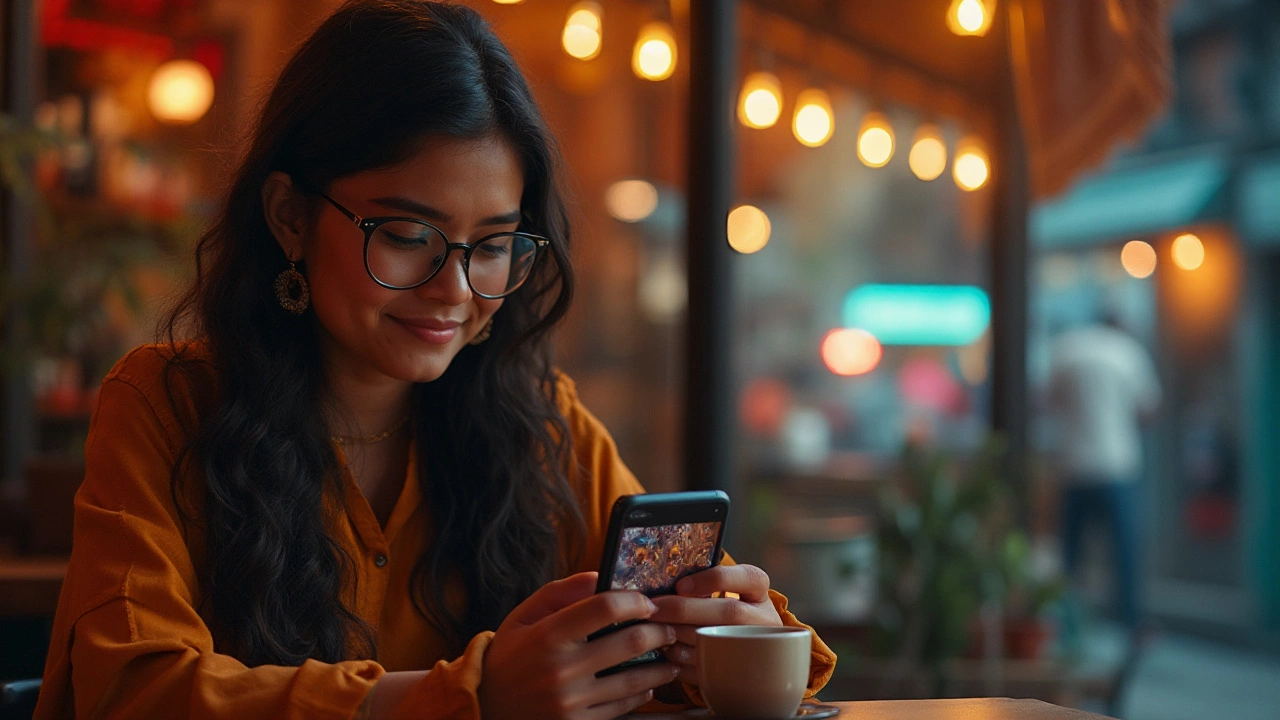Mobile Editing Made Simple: Edit, Enhance, and Print From Your Phone
If you’ve ever snapped a picture on your phone and wished it looked a bit sharper, brighter, or just more polished, you’re not alone. Mobile editing lets you turn a bland snap into a share‑worthy image without opening Photoshop on a desktop. In this guide we’ll walk through the best free apps, quick tricks for color and cropping, and even how to get those edited photos printed fast.
Best Free Apps for On‑the‑Go Editing
First things first – you need a solid editor. Most people start with the built‑in gallery tools, but they’re limited. Apps like Snapseed, Lightroom Mobile, and VSCO give you professional‑grade controls while staying totally free (or offering a generous free tier). Snapseed’s “Selective” tool lets you brighten just one part of a photo, while Lightroom’s presets give you instant mood filters. VSCO adds a stylish film‑look and a simple slider for exposure.
If you’re after a straightforward resize or text overlay, try Canva’s mobile version. It’s built for social posts, so you can add graphics, borders, and logos in seconds. All of these apps work offline, which is handy when you’re traveling or at a venue with spotty Wi‑Fi.
Quick Editing Tricks You Can Do in Seconds
Even the best app can’t replace a good eye. Here are three habits that make a big difference:
- Cut the clutter. Use the crop tool to remove distracting edges. A 1:1 square works great for Instagram, while 4:5 keeps the image tall for portrait feeds.
- Boost contrast. Slide the contrast knob a little – it adds depth without looking over‑processed.
- Fine‑tune white balance. A tiny shift toward warmth can make skin tones look healthier, especially in shade.
Apply these steps in any order; most apps let you undo instantly, so experiment without fear.
Print Your Phone Photos Without Hassle
After you perfect the image, you might want a physical copy. “Effortless Ways to Print Digital Photos from Your Phone” shows that you can send pictures directly to services like PrintWithMe or local stores via their apps. Just select the size, paper type, and hit “order.” Many services also let you pick up the print in under an hour, perfect for last‑minute gifts.
If you prefer DIY, the “Free App to Resize Photos: The Best Options for Passport Photos” article notes apps that resize images to standard print dimensions – handy for passport photos or small 4×6 prints. Upload the resized file to your home printer, choose glossy paper, and you’ve got a professional‑looking print in minutes.
Keeping Your Edited Photos Safe
Never underestimate backup. Cloud services like Google Photos or Dropbox automatically sync edited files, so you won’t lose work if your phone crashes. You can also export a copy to an external SD card; this is a low‑cost safety net that works even without internet.
When you share edited images on social media, consider saving a high‑resolution version first. Platforms compress files, which can strip away the detail you just worked hard to perfect.
Mobile editing is all about speed, convenience, and staying creative wherever you are. With the right free tools, a handful of quick tricks, and a simple printing workflow, you can turn everyday phone shots into polished memories that look great on screen and on paper. Give these tips a try on your next snap and see the difference instantly.