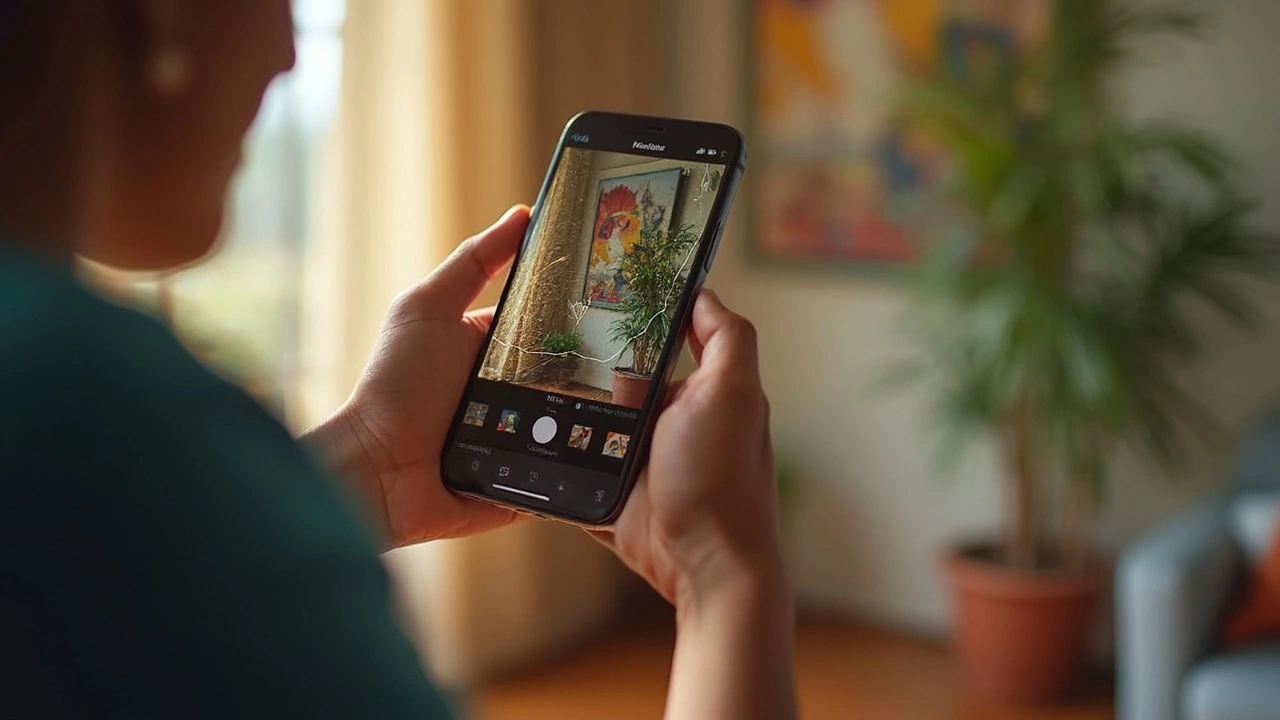Best iPhone Photo Editor Apps for 2025
If you spend hours snapping pics on your iPhone, you’ll want an editor that’s quick, powerful, and doesn’t drain the battery. Luckily, the App Store is packed with tools that turn a plain snap into something share‑worthy in just a few taps. Below you’ll find the top free and paid editors, plus practical tips to get the most out of every edit.
Free iPhone Photo Editors You Can Trust
When you’re on a budget, these free apps deliver more than enough firepower. Snapseed offers a full suite of adjustment sliders, selective editing, and a handy healing brush—all without any watermarks. Adobe Lightroom Mobile lets you shoot in RAW and fine‑tune exposure, color, and detail with a simple interface. VSCO combines basic editing with a library of film‑inspired presets that give your photos a consistent look. Photoshop Express provides quick fixes like red‑eye removal and collage tools, while PicsArt adds fun stickers and text overlays for social‑media posts. All of them are free to download and use, though some offer premium add‑ons.
Pro‑Level Editing on Your iPhone
If you need deeper control, consider the paid versions or subscription upgrades. Lightroom’s premium plan unlocks cloud sync, preset packs, and a brush tool for precise edits. Photoshop Express’s “Premium” unlocks advanced filters, perspective correction, and a batch edit feature that saves time on large shoots. For those who love the classic Photoshop experience, Affinity Photo offers desktop‑grade layers, masks, and RAW processing on your phone for a one‑time fee. These apps let you work with multiple layers, blend modes, and non‑destructive edits—features that were once limited to a laptop.
Regardless of which app you choose, a few workflow habits make a big difference. Shoot in the highest resolution your iPhone supports and enable the “Apple ProRAW” option if you have an iPhone 12 Pro or newer; this gives you more data to play with later. When editing, start with global adjustments—exposure, contrast, white balance—then move to selective tweaks using brushes or radial filters. Save your favorite settings as presets so you can apply the same style to a batch of photos in seconds.
Don’t forget to export wisely. For Instagram, a JPEG at 1080 px width is usually enough, while printing needs a 300 dpi TIFF or high‑quality JPEG. Most editors let you choose the file format and compression level, so you won’t waste storage on oversized files. And always keep the original photo in a cloud backup; you’ll thank yourself if a future edit needs a fresh start.
With the right iPhone photo editor, you can turn everyday snaps into polished images without pulling out a laptop. Try out the free apps first, see which interface feels natural, then upgrade only if you need the extra power. Your next great photo is just a tap away—pick an editor, experiment, and enjoy the process.