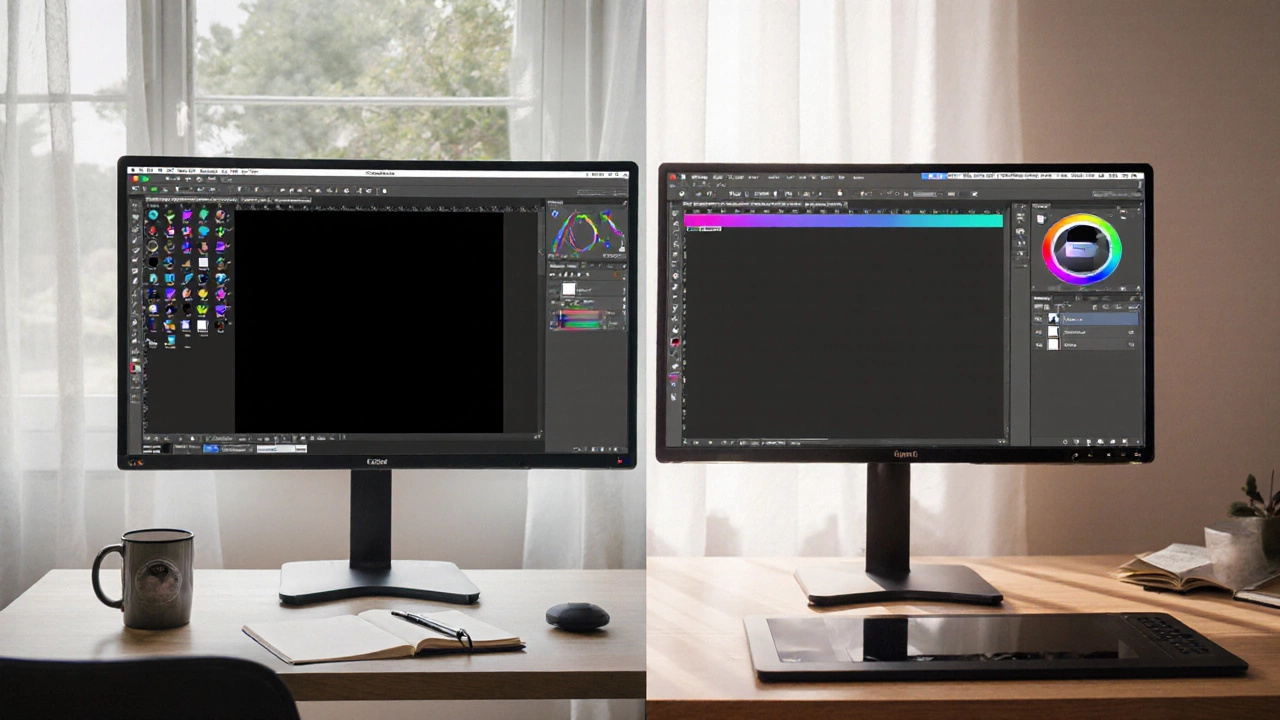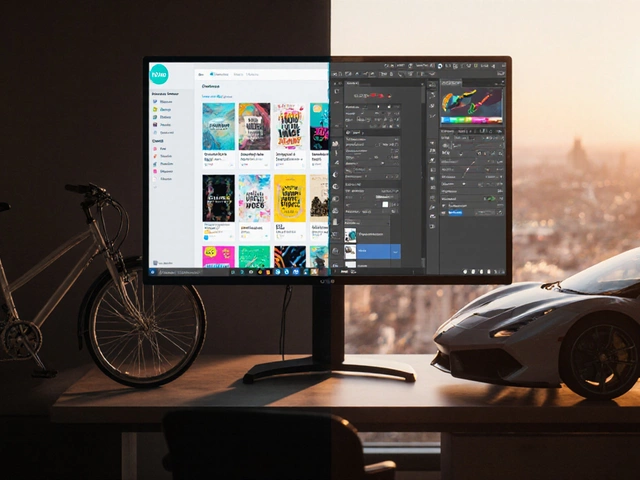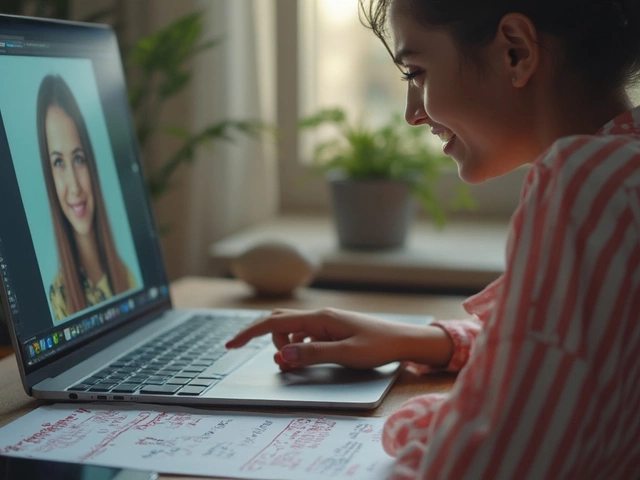Photo Editing Tool Selector
Answer these questions to find which photo editor best matches your needs. Select the priority level for each criterion.
Budget
OS Compatibility
Professional Workflow
AI Features
Raw Processing
Key Takeaways
- GIMP is free and open‑source, but its UI feels older and some pro‑level tools lag behind Photoshop.
- Photoshop offers a more polished workflow, stronger RAW handling, and a massive plugin ecosystem at a recurring cost.
- If you need occasional edits or a zero‑budget solution, GIMP covers most basics. For commercial studios, Photoshop still delivers the speed and consistency clients expect.
- Both apps support layers, filters, and standard file formats; however, Photoshop’s PSD compatibility is more reliable.
- Consider hardware, learning curve, and long‑term licensing when choosing the right tool for your projects.
When the question GIMP vs Photoshop pops up, the answer isn’t a simple yes or no. It depends on what you value most-price, feature depth, community support, or industry acceptance. Below we break down the two giants across the criteria that matter to photographers, designers, and hobbyists.
What Is GIMP?
GIMP is a free, open‑source raster graphics editor that runs on Windows, macOS, and Linux. First released in 1996, the software has grown through contributions from a global community of developers. Its core strengths lie in a fully customizable interface, a solid set of painting tools, and the ability to extend functionality with plugins written in Python, Scheme, or C.
What Is Adobe Photoshop?
Adobe Photoshop is the industry‑standard image‑editing suite developed by Adobe, available via a subscription model for Windows and macOS. Since its debut in 1988, Photoshop has set the benchmark for professional photo manipulation, graphic design, and digital art. Its feature set is continuously updated, and the software integrates tightly with the broader Adobe Creative Cloud ecosystem.

Feature‑by‑Feature Comparison
| Feature | GIMP | Photoshop |
|---|---|---|
| Price | Free (open‑source) | Subscription $20.99/month (Photography plan) |
| Supported OS | Windows, macOS, Linux | Windows, macOS |
| Layer system | Layers are fully supported, with group and mask options. | Advanced Layers with Smart Objects, adjustment layers, and vector masks. |
| Non‑destructive editing | Basic via layer masks and filters; limited Smart Filter support. | Robust Smart Objects, Camera Raw, and adjustment layers for true non‑destructive workflows. |
| Brush engine | Brush engine offers dynamic shapes, pressure sensitivity, and custom scripts. | Industry‑leading Brush engine with millions of third‑party brushes and AI‑enhanced tools. |
| RAW processing | Basic via RAW support plug‑ins like UFRaw. | Native RAW support through Camera Raw, offering full exposure, color, and detail control. |
| File format compatibility | Open formats (XCF, PNG, JPEG, TIFF) and limited PSD import/export. | Full PSD read/write, plus HEIF, SVG, PDF, and countless industry formats. |
| Plugin ecosystem | Community‑driven plug‑ins; fewer commercial options. | Vast marketplace of both Adobe‑certified and third‑party plug‑ins, including AI tools. |
| Learning curve | Steeper for newcomers due to dated UI. | More intuitive for beginners, especially with guided tutorials. |
Performance and Hardware Demands
Both programs handle 8‑bit and 16‑bit images well, but Photoshop leverages GPU acceleration more aggressively. On a mid‑range laptop (Intel i5, 8GB RAM, integrated graphics), Photoshop can edit 30‑MP RAW files with real‑time adjustments, while GIMP may lag on filter previews. If you work on large prints or heavy compositing, a dedicated GPU and at least 16GB RAM give Photoshop a noticeable edge.
Cost and Licensing Models
GIMP’s open‑source license means there’s no cost, no subscription, and no worries about price hikes. Photoshop, on the other hand, follows a subscription model. The most popular Photography plan bundles Photoshop and Lightroom for $20.99/month (as of October2025). Some professionals prefer the predictable annual cost, while freelancers often balk at ongoing fees.
Community, Tutorials, and Support
GIMP benefits from a passionate volunteer community. Forums, YouTube channels, and a wiki provide free tutorials, but official support is limited. Photoshop enjoys a massive library of Adobe‑produced tutorials, certification courses, and a dedicated support portal. If you need rapid help or official training, Photoshop’s ecosystem usually delivers faster answers.

When to Choose GIMP
- Budget is zero or extremely tight.
- You run Linux as your primary OS.
- Your workflow revolves around basic retouching, web graphics, or open‑source pipelines.
- You enjoy tinkering with plug‑ins and customizing the UI.
When Photoshop Is Worth the Investment
- Professional client work that demands flawless PSD compatibility.
- Heavy RAW editing, color grading, or large‑format printing.
- Need for advanced non‑destructive techniques like Smart Objects.
- Access to the latest AI‑driven tools (e.g., Generative Fill).
Pro Tips for Getting the Most Out of Either App
- Start with the native file format (XCF for GIMP, PSD for Photoshop) to preserve layers.
- Use external plug‑ins sparingly; each added plug‑in can slow down startup.
- Leverage keyboard shortcuts-both apps let you map custom shortcuts to speed up repetitive tasks.
- For cross‑app workflows, export a 16‑bit TIFF to retain maximum color data.
- Keep your GPU drivers updated; Photoshop’s performance gains are especially driver‑dependent.
Frequently Asked Questions
Can GIMP open and edit Photoshop PSD files without losing layers?
GIMP can import PSD files, but complex features like Smart Objects, adjustment layers, and certain blend modes may not translate perfectly. Simple layer structures usually survive intact.
Is Photoshop’s subscription model cheaper than buying a perpetual license?
Adobe discontinued perpetual licenses in 2021. The subscription is the only legal way to get new versions, so you compare monthly cost against the value of constant updates.
Does GIMP support HDR editing?
GIMP can work with 32‑bit floating‑point images via plug‑ins, but it lacks the streamlined HDR workflow that Photoshop’s 8‑bit/16‑bit merging tools provide.
Which app has better AI‑based features?
Photoshop leads with Generative Fill, Neural Filters, and Sky Replacement-all powered by Adobe’s Firefly AI. GIMP currently has no native AI tools, though third‑party plug‑ins are emerging.
Can I use GIMP for professional print workflow?
Yes, if you manage color profiles manually and export to industry‑standard PDFs or TIFFs. However, many print labs prefer Photoshop‑generated PDFs because of their built‑in preflight checks.