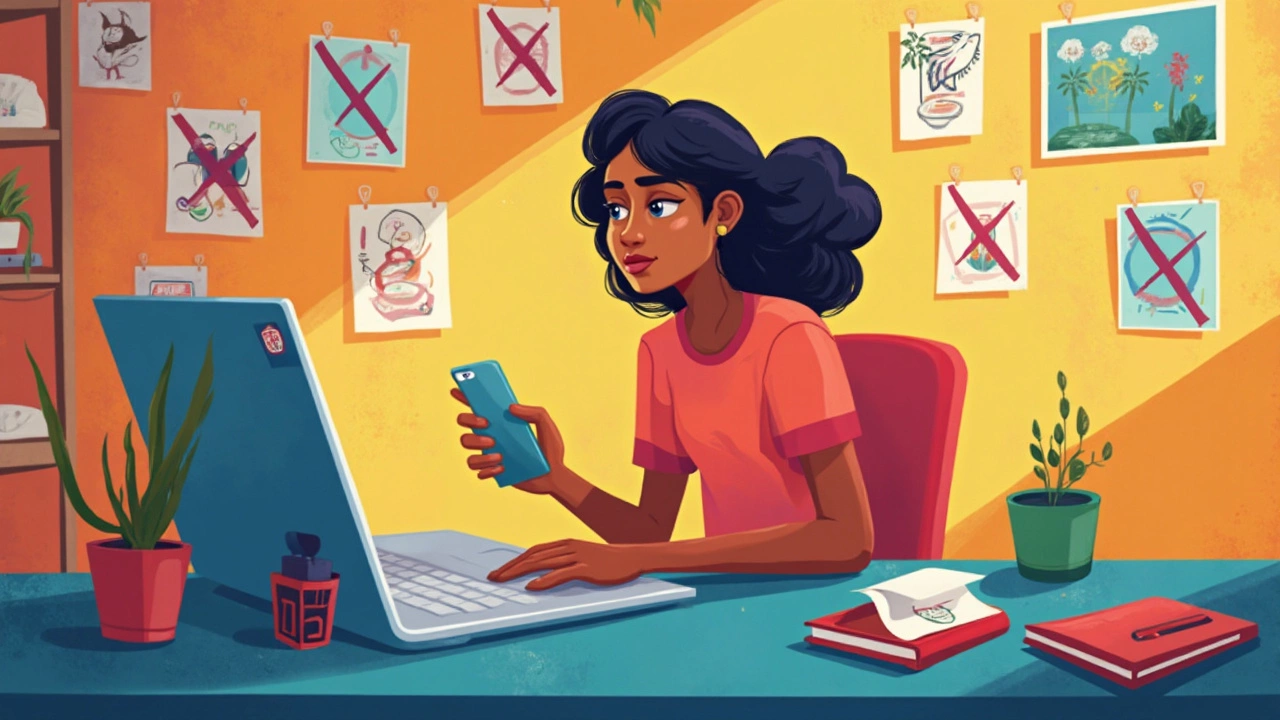Ask anyone who’s searched for a free photo editor: finding one that’s actually free is like finding a needle in a haystack full of pop-ups. Most apps splash 'FREE' in big letters, then lock the good tools behind a paywall or slap a giant watermark across your finished photo. Some editors even charge to remove ads or just to save your image in high quality.
Not all hope is lost, though. A few solid options skip the sneaky stuff and genuinely let you edit photos without charging you later. But before trusting any shiny download button, it’s smart to know what to watch out for. We'll talk about where to get the real deal, share tricks I've learned the hard way (after helping my son Kiaan fix his school project photos), and show how you can get crisp, Instagram-ready results—on the house.
- Why 'Free' Photo Editors Aren’t Always Free
- Top Genuinely Free Photo Editors Right Now
- What Features Can You Get for Free?
- Hidden Pitfalls: Watermarks, Ads, and Limited Exports
- Tips for Maximizing Free Editing Tools
Why 'Free' Photo Editors Aren’t Always Free
The truth? Most so-called "free" photo editing apps make their money some other way. They know that once you start using their tools, you’ll want access to better features—or at least clean, watermark-free images. That’s when the catch shows up.
One common trick is the "freemium" model. You get basic fixes, but everything else—from advanced filters to retouching—demands a subscription. For example, Adobe Photoshop Express and Picsart let you start editing for free but quickly hit you with a paywall if you want those cool looks or touch-ups. Even the much-loved Snapseed, which really is free, used to have features that only worked with Google+ accounts. Thankfully, most of those walls are gone now, but it shows how easily things can change.
Another headache is watermarks. Some editors like Fotor or Canva give you decent options, but the moment you export, your photo has a logo. They want you to pay to remove it. Others, like Polarr, pop up unskippable ads every few edits—slowing your workflow and driving you to upgrade.
Here are the usual traps with so-called free photo editor apps:
- Hidden paywalls after basic edits or a short free trial
- Mandatory account sign-up just to save or export a photo
- Export limits, like only being able to save low-res files for free
- Watermarks stamped on finished images unless you pay
- Packed ads, including video ads, that interrupt the editing process
So while lots of apps promise a free ride, you almost always pay with your time, your data, or a crippled end result. Reading reviews and checking the fine print before committing is always worth it. Next up, I’ll show you which editors break the mold and stay truly free.
Top Genuinely Free Photo Editors Right Now
If you’re tired of clicking 'download' just to get hit with a surprise payment screen, there are a handful of free photo editor apps that actually respect your wallet. Here’s a quick list of my go-to picks, after way too many hours testing options with Kiaan for his school projects and my Instagram feed.
- Photopea: This one’s a lifesaver if you want something that feels like Photoshop but in your browser. No installs, no registrations, and the main tools—like layers, text, curves, filters—are free. It handles PSD files, so you can even open your Photoshop stuff.
- GIMP: The classic. This desktop app works on Windows, Mac, and Linux. Completely free, open-source, no paywalls. It covers advanced editing, from brushes to retouching. Bit of a learning curve, but once you get the hang of it, you won’t look back.
- Pixlr E: Great for quick edits online, especially cropping, resizing, or tweaking colors. You don’t have to make an account or deal with watermarks. Has a few ads, but nothing blocks your editing space. Works on both your browser and your phone.
- Canva Free: Not just for social posts—its photo editing side is underrated. You get solid cropping, filters, and adjustments. Yes, there’s a paid version, but you can definitely make great stuff for free if you avoid the premium stickers and templates.
- Snapseed: For editing on your phone, this Google app is a gem. No fees, no ads, and advanced features like selective adjustments and healing tools. Android and iOS are both covered.
These free photo editor picks won’t hassle you for cash to export your work or drop sneaky watermarks. If you want the biggest toolbox with zero spending, GIMP and Photopea are your best bet. If you just want fast, nice-looking edits, Pixlr and Snapseed won’t waste your time. Double check download links, especially with GIMP—stick to the official sites to avoid adware.
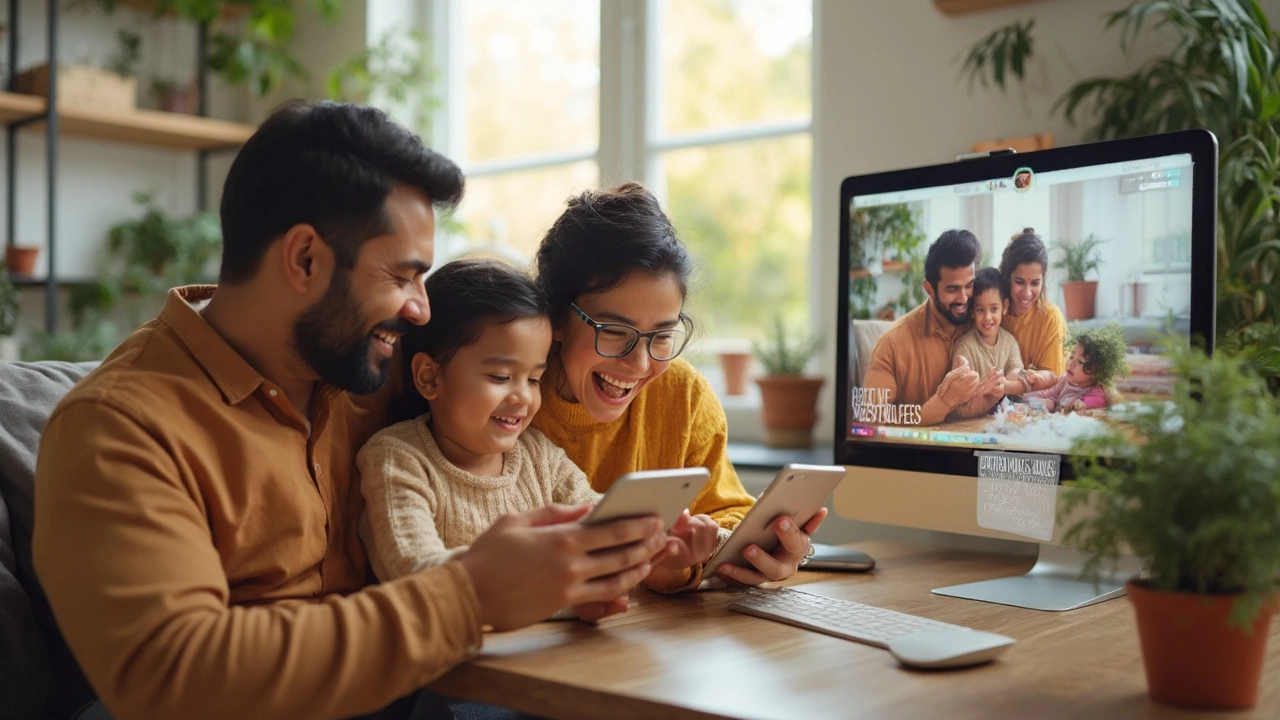
What Features Can You Get for Free?
Here’s where things get interesting. Most free photo editor apps give you a decent lineup of tools even if you never pay. You can crop, rotate, and resize images—that’s pretty much a given. Adjusting basics like brightness, contrast, sharpness, and saturation? Totally doable without reaching for your wallet.
If you want to remove red eye or use one-click filters (think retro, black-and-white, or Instagram-style looks), free editors usually let you play. Basic blemish fixes, simple drawing, text overlays, and a handful of sticker packs are also standard. Some even offer background removal, though it’s often limited to low-res images unless you pay up.
- Crop and Resize: Free in nearly every editor.
- Basic Filters: Usually gets you access to 10–20 filter options.
- Text Tools: Add basic captions, change color and font.
- Adjustments: Sliders for exposure, color, and sharpness.
- Simple Retouch: Red-eye fix, basic blemish removal, spot healing.
Here’s a handy comparison table of what you typically get with the top three free options as of June 2025:
| App | Advanced Filters | Blemish Removal | Text Overlay | Batch Processing | Watermark-Free Exports |
|---|---|---|---|---|---|
| Photopea | Yes | Yes | Yes | Yes | Yes |
| Pixlr X | Yes (limited) | Yes (basic) | Yes | No | Yes |
| GIMP | Yes | Yes | Yes | Yes | Yes |
It comes down to this: free photo editors cover most everyday needs. If you’re just cleaning up vacation pics, making memes, or doing school projects with your kids, these free features totally work. Only if you need fancy batch automation, pro color grading, or huge export sizes will you bump into the paid walls.
Hidden Pitfalls: Watermarks, Ads, and Limited Exports
So, you just spent twenty minutes perfecting a selfie only to hit save and—boom!—there’s a giant logo stamped right across your face. Frustrating, right? This is where a lot of so-called free photo editors get you. You might be able to use most of the editing tools, but when it comes time to export, suddenly you’ve got watermarks you didn’t sign up for. Picsart, for example, adds their logo on exports unless you pay. Even Canva’s free version can throw a watermark on some templates or graphics.
What about ads? Some free editors turn your editing session into an ad-watching marathon. Pixlr is a famous example: the editor itself is solid, but if you’re not blocking ads, expect constant pop-ups. On mobile apps, you sometimes get video ads that interrupt edits or force you to watch before saving.
Limited exports are the sneakiest trick. Some apps only let you save low-res JPEGs (useless if you want crisp prints or social posts), or they limit the number of exports per day. Fotor and Photopea both have these kinds of limits in their unpaid versions. Take a look at this table with real examples:
| App | Free Version Watermark? | Ad Frequency | Export Limitations |
|---|---|---|---|
| Picsart | Yes, on many tools | Medium | HD export needs subscription |
| Pixlr | No | High (web) | Some tools locked |
| Canva | On premium elements/templates | Low | Pro templates require subscription |
| Fotor | Yes, on some features | Medium | Low-res export only |
| Photopea | No | Medium | Can use for free, but with ads and some slowdowns |
If you want to avoid these traps, always check the fine print before you start editing. Test a dummy photo first—run it through the whole process and see what the export actually looks like. Also, try to stick to editors that are up front about their free vs. paid features. Some, like GIMP or Snapseed, don’t hide behind sneaky tricks, making them a much safer bet for people who want real value for no cost.

Tips for Maximizing Free Editing Tools
So, you’ve found a free photo editor that doesn’t wall off every cool feature. Now what? Getting the most from these tools comes down to knowing their shortcuts, workarounds, and which features are “actually” free. Here’s how to squeeze real value out of them without getting caught out.
- Dive into the settings early. Most free editors have hidden options that let you up the export quality or tweak default save types. Changing the file type to PNG instead of JPEG, for instance, keeps your edits crisp.
- Use browser-based editors in incognito mode. Some web apps limit how many photos you can edit for free each day. Opening an incognito tab resets your usage limit (Pixlr and Fotor work like this).
- Look for feature overlap. If the crop tool asks you to pay, try the resize or canvas tool instead. Features often overlap so you can get creative and avoid paywalls.
- Download plug-ins or add-ons. Some free editors like GIMP support dozens of free community plug-ins that add missing features, from filter packs to extra export formats.
- Bookmark keyboard shortcuts. Key combos like Ctrl+Z (undo) or Ctrl+Shift+E (flatten layers in GIMP) save loads of time. Plus, muscle memory means less clicking through menus begging for upgrades.
A surprising fact: A survey by Statista in November 2024 showed that 68% of users under 30 edited pictures exclusively on their phones, but 51% of those using free apps said they’d had to redo edits because of sneaky tool limits or watermarks.
| Popular Free Editor | Max Export Resolution | Ad Frequency |
|---|---|---|
| Pixlr X | 3840x2160 (4K) | Low |
| GIMP | Unlimited | None |
| Canva Free | 1920x1080 (Full HD) | Medium |
| Photopea | Great for web, up to 20MB per file | Medium |
“If you don’t want to pay for Photoshop, GIMP has 90% of what you need for standard edits—just expect a learning curve.”
– Matt Stuart, Digital Photography Review
Finally, save your images frequently under new names. Some free tools randomly crash (it happens with Photopea when your file gets chunky), and you don’t want to lose a half hour’s work because the browser hiccuped. Bottom line: Free doesn’t mean less powerful if you get to know the quirks.