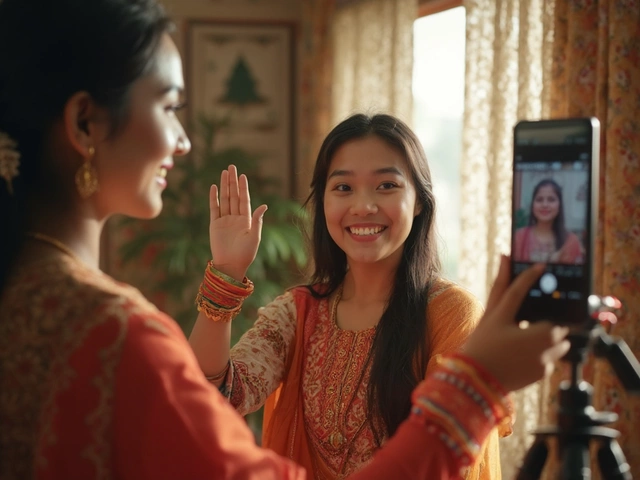If you're holding an iPhone or sitting at a MacBook, you've already got a free photo editor at your fingertips. The built-in Photos app isn't just for organizing your memories—it packs a solid lineup of editing features, too. So before you drop cash on Photoshop or Lightroom, take a closer look at what Apple already gives you for free.
Most people don’t realize how much you can do with Apple’s native photo editor. You can crop, adjust colors, brighten shadows, tweak contrast, and apply filters right from your device—no downloads required. It might not replace pro tools for serious designers, but it covers everything the average person needs to make their photos pop for Instagram or family albums. And guess what? On iPhones and iPads, these tools are just a tap away in the Photos app.
- What Free Photo Editing Does Apple Offer?
- Digging Into the Photos App on Mac
- iPhone and iPad: Photo Editing on the Go
- Hidden Features and Pro Tips
- How Apple's Free Tools Stack Up Against Others
- When Should You Upgrade to a Paid App?
What Free Photo Editing Does Apple Offer?
Apple makes it super easy to edit your photos without paying for extra apps. Both the Mac Photos app and the editing tools on iPhone and iPad come totally free and pre-installed. Whether you’re sprucing up your vacation shots or just wanting to fix a selfie, you can do a lot without leaving Apple’s ecosystem.
So, what exactly do you get? Here’s a quick rundown of Apple’s free photo editing features:
- Crop and Rotate: Straighten a tilted horizon or zoom in on the good stuff with drag-and-drop cropping and rotation.
- Color Adjustments: Play with brightness, contrast, exposure, highlights, shadows, saturation, and more. These sliders are simple enough for anyone to figure out, but still powerful enough to make a real difference.
- Filters: Instantly give your photo a vibe with filters like Vivid, Dramatic, Mono, and Silvertone. Each filter can be tweaked for intensity.
- Auto-Enhance: Not sure where to start? Just hit the auto-enhance wand and let Apple’s AI do its thing.
- Retouch & Red-Eye Reduction (Mac): Get rid of blemishes and fix red eyes without fuss.
- Mark Up: Draw doodles, add text, or circle something important—right from the Photos app on both Mac and iOS.
Here’s a comparison of photo editing features you get for free on Mac and iPhone/iPad:
| Feature | Mac Photos App | iPhone/iPad Photos App |
|---|---|---|
| Crop & Rotate | Yes | Yes |
| Color Adjustments | Yes | Yes |
| Filters | Yes | Yes |
| Auto-Enhance | Yes | Yes |
| Red-Eye Removal | Yes | No |
| Retouch Tool | Yes | No |
| Markup | Yes | Yes |
Is this enough for most people? Honestly, yes. You get everything you need for everyday photo improvement, all included for free. The only reason you might ever pay is if you're after advanced features like layers, deeper retouching, or fancy creative effects.
Digging Into the Photos App on Mac
If you’re using a Mac, the Apple photo editor comes built right into the Photos app. There’s no need to download anything extra—it’s right there every time you open your photo library. It’s a bit hidden, but once you know where to look, you’ll see how much you can control.
Open any photo in the Photos app and hit the "Edit" button in the top right. Boom, you get a clean workspace where most edits happen in one click. Here’s what you can actually do without spending a cent:
- Auto-Enhance: Tap the magic wand icon. The app does a quick once-over to boost brightness, fix contrast, and add punch to colors.
- Adjust: Want to fine-tune? You can mess with exposure, brilliance, highlights, shadows, and a bunch of other sliders for things like saturation and warmth. Yes, these work just as well for RAW photos.
- Crop & Rotate: Drag the corners to crop, choose popular aspect ratios, and straighten out crooked horizons with a slider. There’s even a one-click "auto" option if you’re in a hurry.
- Filters: Choose from nine built-in filters—like Vivid, Dramatic, or Noir—for fast changes. Click a filter, and your vibe’s totally different.
- Retouch Tool: This little brush helps you clean up blemishes or dust spots. No pro skills needed, just paint over what you want gone.
- Red-Eye Correction: Take out red-eye from flash photos with a simple tap. No more vampire portraits.
If you want to compare your edits with the original photo, just hold the "M" key and you’ll see a quick before/after view. It’s surprisingly addictive.
Here’s a table showing some key built-in features versus what you’d get with popular paid editors:
| Feature | Apple Photos (Free) | Lightroom (Paid) | Photoshop (Paid) |
|---|---|---|---|
| Basic Adjustment Tools | Yes | Yes | Yes |
| RAW Image Support | Yes | Yes | Yes |
| Filters | 9 Built-in | Extensive Presets | Customizable |
| Healing Brush | Simple Retouch | Advanced | Very Advanced |
| Layers | No | Limited | Full Support |
The Photos app also syncs edits across your Apple devices using iCloud Photos. So whatever changes you make on your Mac are instantly on your iPhone and iPad too. Handy, right?
Sure, you won’t get layers or crazy effects like in Photoshop, but for quick touch-ups and sharing, Apple’s free photo editing tools usually get the job done. If you just want your vacation shots to look clean and bright, you’re set.
iPhone and iPad: Photo Editing on the Go
The Apple photo editor in the Photos app on iPhone and iPad is surprisingly powerful. Once you tap "Edit" on any picture, a whole set of tools opens up. You can crop, rotate, straighten, and even change the aspect ratio. Swipe through the adjustment menu and you’ll see sliders for brightness, contrast, exposure, brilliance, sharpness, and more. If your shot is a bit crooked, the auto-straighten tool usually fixes it with a single tap.
The filters in the free photo editing tools are better than most people expect. Classic filters like Vivid, Dramatic, and Noir let you change the mood instantly. And you can adjust the intensity of each filter, so your photos never look overdone.
- Color Correction: Tweak warmth, tint, vibrance, and even skin tone directly.
- Noise Reduction: Smooth out grain in photos with the "Noise Reduction" slider.
- Markup: Add drawings, text, and shapes. Useful if you want to highlight something or add a note.
- Magic Wand: The “Auto” enhancement button punches up your shots with one tap. It’s surprisingly accurate for quick fixes.
What’s cool is that every edit is non-destructive. Your original photo stays untouched, so you can always undo changes later—just hit Revert.
Let’s check out real-life stats. According to Apple in 2024, over 65% of iPhone users edit photos regularly using the built-in app. That’s a lot of people skipping third-party apps because the basics are all right there.
| Feature | Available On |
|---|---|
| Auto Enhance | iPhone & iPad |
| Crop/Rotate/Straighten | iPhone & iPad |
| Filters | iPhone & iPad |
| Adjustments (Exposure, Brilliance, etc.) | iPhone & iPad |
| Markup/Annotations | iPhone & iPad |
If you’re working across devices, edits sync instantly through iCloud Photos. Snap a picture on your iPhone, start editing on your iPad, and you’ll see every change. There’s no need to transfer files or remember what you did where—everything is up to date, automatically.

Hidden Features and Pro Tips
Most people just tap 'Edit' and play with sliders, but there’s a lot more hiding in Apple’s free photo editor. Let’s dig in. One underrated trick in the Apple photo editor is the “Auto Enhance” wand. It looks basic, but it can actually smart-fix lighting, contrast, and color issues with one tap. Don't skip it—it saves time and often nails the balance you’re after.
Want to do more? Hit the three-dot “...” menu in the Photos app. Here’s where you can access features like ‘Markup’ for freehand doodles, adding text, or even drawing arrows and shapes. If you’re on a Mac, clicking 'Edit' opens up extra adjustment options most people miss, like selective color (great for boosting just one color in your shot), sharpness, definition, and even noise reduction for cleaning up grainy low-light photos.
For those shooting RAW on iPhone Pro models, all those editing sliders work with high-res photo data. This lets you pull back blown-out highlights and see detail in shadows you’d otherwise lose. Here are a few fast, lesser-known tips for both Mac and iPhone/iPad users:
- Retouch brush (Mac only): Quickly erase dust, pimples, or other small marks without needing Photoshop.
- Hold and drag the ‘Light’ slider for faster results; tap to expand it for finer manual control.
- If you hold down your finger or mouse on the edited photo, it'll show you the before/after instantly—super handy to compare your changes.
- Editing is non-destructive. You can always go back to your original photo, no matter how many changes you’ve made.
- Don’t like the built-in filters? Make your own “custom filter” by saving adjustments as a favorite and quickly reapplying it later.
The Photos app also syncs edits across all your devices signed in with iCloud, so you can start on your iPhone and finish on your Mac. According to Apple’s last earnings call, over a billion people use the Photos app each month—clearly, you’re not the only one editing for free.
If quick edits aren’t enough, try using the 'Crop' tool's aspect ratio presets. This helps you get Instagram-ready images or prints with just a tap. On iOS 17 and macOS Sonoma, you can even remove backgrounds from images using the “Lift Subject” tool just by long-pressing the photo in the Photos app—no separate app needed.
How Apple's Free Tools Stack Up Against Others
So, how does the Apple photo editor hold its ground against the popular options out there like Snapseed, Adobe Photoshop Express, or even Google Photos? If you're after basic edits—things like auto-enhancing, cropping, straightening, or adding filters—Apple's Photos app gets the job done without breaking a sweat.
Compared to apps like Snapseed, you're missing out on some creative effects and more precise adjustment sliders. Snapseed, for example, lets you choose exactly where to edit by using selective tools and advanced brushes. Apple keeps it simpler but covers the essentials most people actually use, like brightness, contrast, and color warmth. For most casual users, that's more than enough.
Adobe Photoshop Express gives you more control and creative overlays, but you need to sign up for an account or pay for full features. Plus, it's not built into your device like the Mac Photos app or iPhone Photos app. Google Photos also does free editing and auto adjustments, but a lot of its smarter features now sit behind a Google One paywall.
| App | Free Core Edits | Advanced Tools | Device Integration |
|---|---|---|---|
| Apple Photos | Yes | Basic | Seamless |
| Snapseed | Yes | Advanced | Separate download |
| Adobe PS Express | Some | Pro (paid) | Separate download |
| Google Photos | Yes | Some (paid) | Separate download |
Integration is a big deal: the free photo editing tools on your Apple device work instantly—no apps to install, no clunky sign-ins. If speed and simplicity matter, Apple wins. If you're an editing geek or want more artsy stuff, you might outgrow it fast. But for most folks snapping pics of pets, food, or vacation sunsets, the iPhone editing tools or Mac Photos have your back—free and built-in.
When Should You Upgrade to a Paid App?
The built-in Apple photo editor covers most daily fixes, but sometimes you need more muscle. If you’re running into limits—like not being able to work with layers, retouch faces professionally, or handle RAW files with fine precision—it might be time to check out something stronger than what’s free on your Mac or iPhone.
Paid apps like Adobe Lightroom, Photoshop, or Pixelmator Pro bring advanced tools you just won’t find in the free photo editing suite from Apple. You’ll get:
- Layer-based editing (think removing objects, mixing images, playing with effects)
- Non-destructive workflows — edit your photos without ever ruining the original
- Detailed color grading, curve tweaks, and precision masking
- Batch processing (editing tons of photos at once)
- Professional-level retouching and AI-powered enhancements
Let’s put it in perspective with a quick look at how paid and Apple’s free tools compare. Check this simple table:
| Feature | Apple's Free Tools | Paid Editors |
|---|---|---|
| Basic adjustments (crop, brightness, contrast) | Yes | Yes |
| Layer editing | No | Yes |
| RAW file editing | Basic | Advanced |
| Batch editing | No | Yes |
| AI & machine learning enhancements | Simple | Advanced |
If you care about serious photography, graphic design, or want features like watermarking and detailed export controls, a paid app is worth the investment. For anyone chasing Instagram likes, handling quick school or work projects, or touching up family photos, the Mac Photos app and iPhone's basic tools probably have you covered.
Here’s a tip: Most paid photo editing apps offer free trials. So if you’re on the fence, try before you buy. You can see first-hand if it makes a big difference for what you want to do.