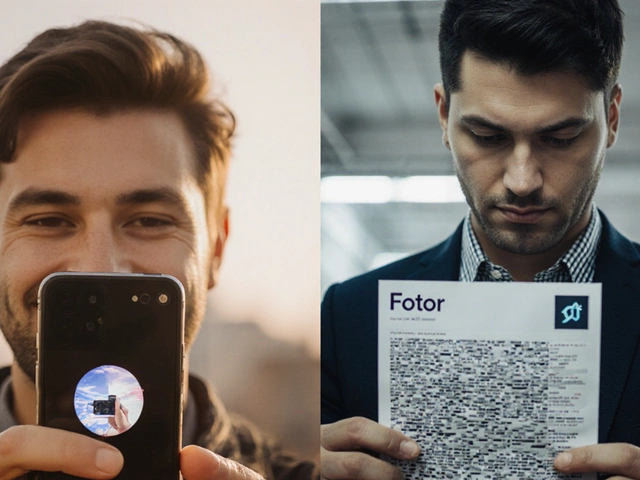Photo Editor Selector Tool
Answer a few questions to find the best free photo editing app for your needs.
Your Editing Priorities
Select what matters most to you in a photo editor.
This tool analyzes your priorities against the key features of the top 5 free iPhone photo editors. Based on your answers, we'll recommend the app that best matches your needs.
Quick Takeaways
- Snapseed leads for powerful tools without ads.
- VSCO shines with film‑like filters and social sharing.
- Lightroom Mobile offers the best RAW workflow for free.
- Pixlr is perfect for quick collage‑style edits.
- Photoshop Express gives a familiar Photoshop feel on iPhone.
Looking for the best free photo editing app for iPhone? You don’t have to settle for a one‑size‑fits‑all solution. In 2025 the App Store hosts dozens of free editors, each with its own strengths. This guide breaks down the top five, shows how they compare on key features, and helps you pick the right tool for your style.
How we chose the winners
To keep the list useful, we applied four hard criteria:
- Free to download and use - no mandatory subscription required for core functions.
- iOS compatibility - works on iPhone 12 and newer, iOS 15+.
- Feature depth - includes RAW support, layers or masks, and a decent set of adjustments.
- User experience - intuitive UI, reasonable performance, and minimal intrusive ads.
We also scanned user ratings (average >4.3 stars) and checked recent update logs to ensure the apps are actively maintained.
Snapseed is a Google‑backed editor that packs professional‑grade tools into a clean iPhone interface.
Snapseed’s standout features include:
- Selective adjustments with a brush tool.
- Non‑destructive editing history (up to 25 steps).
- Built‑in RAW decoder for DNG files.
- 10+ filter presets, from “Vintage” to “Drama”.
Because it’s ad‑free, you can work uninterrupted. The only downside is the lack of integrated cloud sync - you’ll need to back up manually via iCloud or Google Photos.

VSCO is a community‑focused app known for its film‑inspired presets.
VSCO excels at turning ordinary snaps into stylized images. Highlights include:
- Over 200 preset packs, many free.
- Basic adjustment sliders (exposure, contrast, temperature).
- Built‑in photo journal for sharing without ads.
- Simple cropping and straightening tools.
The free tier shows occasional “Upgrade to VSCO X” prompts, but they don’t block core editing.
Lightroom Mobile brings Adobe’s desktop powerhouse to iPhone, free for essential editing.
What makes Lightroom Mobile a top pick?
- Full RAW support with a 32‑bit engine.
- Syncs with Adobe Creative Cloud (free 2GB storage).
- Presets can be imported from desktop workflows.
- Selective edits via brush, radial, and linear gradients.
Export options include JPEG, PNG, and TIFF, and you can share directly to Instagram without quality loss. Advanced features like Healing Brush require a paid plan, but the free core is generous.
Pixlr is a versatile, browser‑origin app that works well for quick, creative edits.
Pixlr shines in these areas:
- Layer‑based collage creator with stickers and text overlays.
- AI‑powered background remover (free for limited uses per day).
- Wide range of filters, including “Glitch” and “Neon”.
- Ad‑supported free version; ads are confined to the menu bar.
If you need a fast way to add graphics or create Instagram stories, Pixlr is a solid go‑to.
Photoshop Express offers a familiar Photoshop feel, trimmed down for mobile.
Key capabilities include:
- One‑tap filters and auto‑enhance.
- Spot Healing and Red Eye removal.
- Support for RAW (DNG) preview - full editing requires a Creative Cloud subscription.
- Integrated sharing to Adobe Portfolio and social networks.
Because the free version shows occasional “Upgrade” banners, it’s best for users who already own Adobe products.

Feature‑by‑Feature Comparison
| Feature | Snapseed | VSCO | Lightroom Mobile | Pixlr | Photoshop Express |
|---|---|---|---|---|---|
| RAW Support | Yes (DNG) | No | Yes (full) | Limited (preview) | Preview only |
| Layer / Mask | Basic brush masks | No | Selective brushes | Layers for collage | Spot Healing, no layers |
| Preset Filters | 10+ built‑in | 200+ free packs | Presets import | 30+ creative filters | 12 one‑tap filters |
| Ads | No | Occasional upgrades prompts | No | Menu‑bar ads | Upgrade banners |
| Export Formats | JPEG, PNG, TIFF | JPEG, PNG | JPEG, PNG, TIFF | JPEG, PNG | JPEG, PNG |
| iOS Version Required | iOS 15+ | iOS 14+ | iOS 15+ | iOS 13+ | iOS 15+ |
Which app fits your workflow?
For pros who need RAW power: Choose Lightroom Mobile. Its cloud sync and selective edits rival desktop.
For fast, ad‑free editing: Snapseed wins. The brush tool and history stack let you fine‑tune without interruptions.
For a film‑look aesthetic: VSCO’s preset library is unmatched among free options.
For graphic‑heavy creations: Pixell’s collage layers and AI background remover save time.
For Adobe fans: Photoshop Express feels familiar and integrates with Creative Cloud, even if the free version is limited.
Pro Tips to Get More from Free Editors
- Enable iCloud Photo Library and edit directly from the cloud - changes sync across devices instantly.
- Export in the highest quality setting (usually “Maximum” or “Best”) to preserve detail for later prints.
- Combine apps: start with Snapseed’s selective brush, finish with VSCO’s color grading for a hybrid workflow.
- Take advantage of built‑in tutorials; most free apps hide short videos under the “Help” menu.
- Periodically clear cache in Settings → iPhone → General → iPhone Storage to keep the apps running smoothly.
Frequently Asked Questions
Can I edit RAW photos for free on iPhone?
Yes. Snapseed, Lightroom Mobile, and Pixlr (preview only) let you open DNG files without a subscription. Lightroom offers the most comprehensive RAW workflow, while Snapseed provides an ad‑free experience.
Do these apps store my photos on their servers?
Generally no. Snapseed, VSCO, and Pixell edit locally and only upload if you choose to share or back up. Lightroom Mobile syncs to Adobe's cloud if you enable it, but you control the storage quota.
Which free app works best with Instagram stories?
Pixell’s collage builder and VSCO’s vertical‑format presets are tailored for stories. Both let you export in 1080×1920 resolution directly to the Instagram app.
Are there hidden costs or in‑app purchases?
All five apps are free to download and provide core editing without a subscription. However, each offers premium packs (extra VSCO presets, Lightroom’s Healing Brush, Photoshop Express’s advanced tools) that you can ignore if you stick to the free features.
Do these editors support batch processing?
Only Lightroom Mobile provides true batch editing via presets applied to multiple photos at once. Snapseed and VSCO require manual edits per image, though you can copy settings in Snapseed’s “Apply to all” feature.