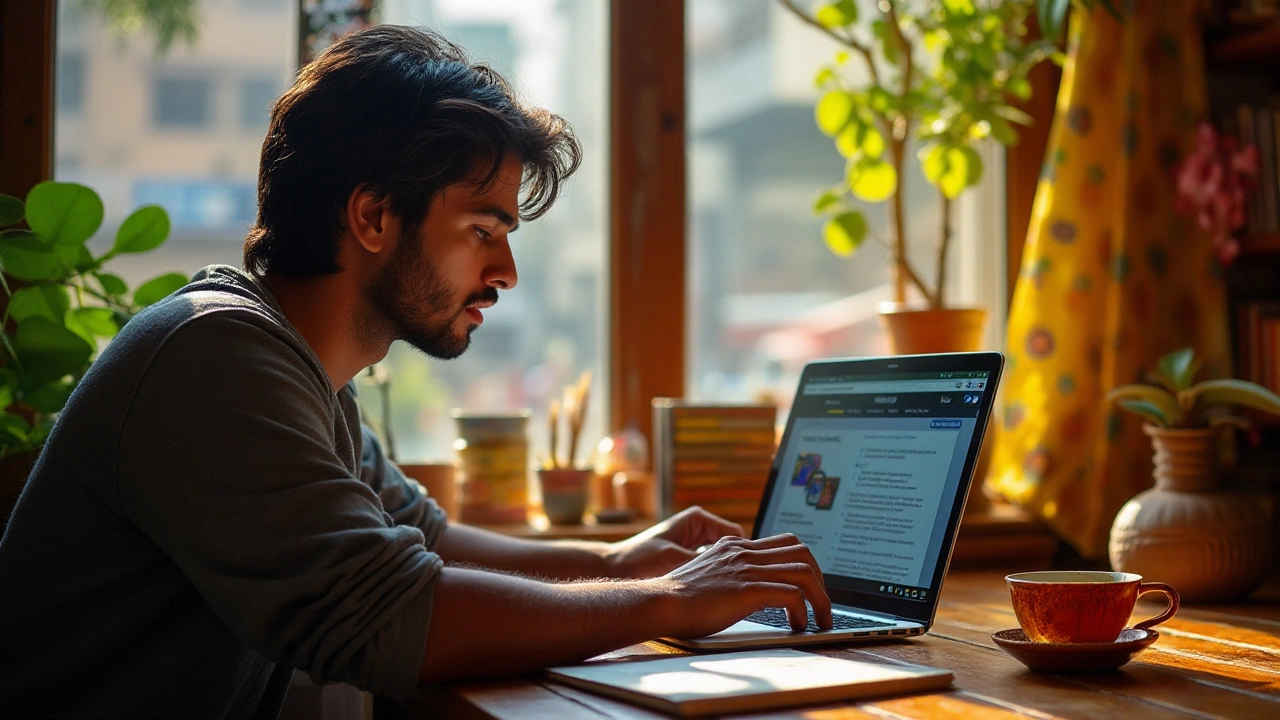Free Photo Editors That Actually Let You Edit Without Paying
Did you know you can turn a blurry snap into a sharp, vibrant image without spending a single rupee? The market is full of apps that promise "free" but hide watermarks or lock key tools behind a paywall. Below we cut through the noise and show you real free editors that let you edit, share, and print without surprise fees.
Top Free Editors for Every Device
Online: Photopea works right in your browser, feels like Photoshop, and doesn’t ask for money. It supports PSD, XCF and raw files, so you can edit professional‑grade images on any computer. Pixlr X offers a clean interface and one‑click filters – perfect for quick Instagram posts.
Desktop (Windows/macOS): GIMP is the open‑source champion. It has layers, masks, and a huge plugin library. If you need color‑grading tools without a price tag, GIMP covers it. Paint.NET (Windows only) is lighter but still gives you curves, effects, and batch processing.
Mobile (Android/iOS): Snapseed by Google provides precise control with selective adjust, healing brush, and RAW support. Adobe Photoshop Express is free for basic edits, filters, and collage making – the premium features are clearly marked, so you never get caught off guard.
All these tools let you export high‑resolution JPEG or PNG files without watermarks. That means you can print your photos at a shop or share them online right away.
How to Pick the Right Free Tool
First, think about where you’ll edit. If you’re on the go, a mobile app with an intuitive touch UI wins. For heavy‑duty work like retouching portraits, a desktop program with layer support is worth the extra learning curve.
Second, check file compatibility. Want to open a Photoshop PSD? Photopea and GIMP both handle it. If you shoot in RAW, Snapseed and Photopea support those formats directly.
Third, look at export options. Some free editors limit you to 1080p or add tiny logos. Make sure the app you choose lets you save at the original resolution and without watermarks.
Lastly, consider community support. GIMP and Photopea have active forums and tutorials, so if you get stuck you’ll find answers fast.
Quick checklist:
- Device you edit on (desktop, browser, phone)
- File types you need (RAW, PSD, JPG)
- Features you can’t do without (layers, batch resize, selective color)
- Export quality (resolution, watermark‑free)
- Learning resources (tutorials, forums)
Pick the editor that ticks most boxes and you’ll be editing like a pro without opening your wallet. Give one of these tools a try today and see how fast a decent edit can become.