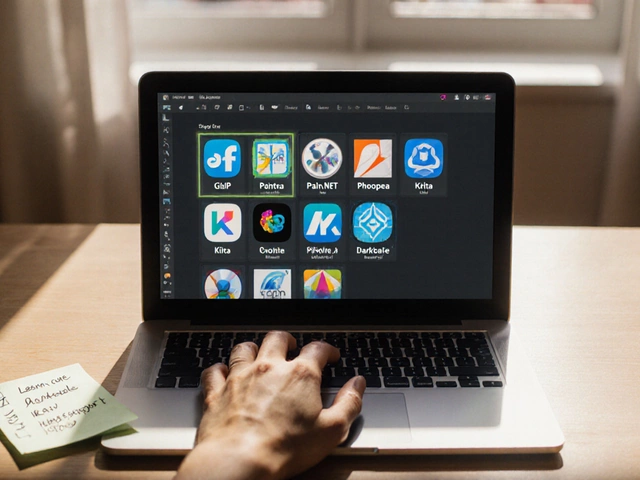You’ve taken a bunch of photos, but they all need a bit of fixing—maybe a crop here, a little brightness boost there. The problem? Most photo editors throw a pile of menus and options at you. It’s easy to get lost if you just want results, not a crash course in design.
That’s why people keep asking, what’s the absolute simplest photo editor you can use for free? If you don’t want a subscription or hidden charges, but you also don’t want something so basic it can’t even remove red-eye, you need the sweet spot: simple, but not useless. There are a couple of tools (more on these in a sec) that let you drag, drop, click, and save—with most of the edits just one or two taps away.
- Why Easy Matters: Editing Without Headaches
- Top Picks: Editors Anyone Can Master
- How to Make Quick Edits in Seconds
- Hidden Gems: Shortcuts and Cool Features
- Is Free Really Free? What To Watch Out For
Why Easy Matters: Editing Without Headaches
If you’ve ever opened a photo editor full of icons and sliders you don’t recognize, you know the struggle. Most people just want to fix a photo, not learn a whole new skill set. The truth is, the simpler the editor, the faster you’ll get what you want without getting frustrated.
According to a 2023 survey by Statista, over 55% of people editing photos on their phone or computer only use basic edits like cropping, adjusting brightness, and adding filters. Only about 18% mess with advanced stuff like layers or masking. So if you’re looking for a simple, free photo editor, you’re in good company.
Why go simple? Here’s what happens when the editing app is too complex:
- You waste time searching for the right button or trying to decode jargon.
- You risk accidentally overwriting or losing your original photo.
- You’re more likely to just give up and post your photo as-is, flaws and all.
Now, simple doesn’t mean watered-down. The best editors offer clear, direct tools—think sliders for brightness, tap-to-crop, or drag-and-drop filters. No hidden menus. No random pop-ups asking for money halfway through your edit.
| Feature | Simple Editor | Complex Editor |
|---|---|---|
| Learning Curve | Minutes | Days/Weeks |
| Common Edits | Easy, obvious | Sometimes buried |
| Best For | Quick fixes | Graphic design projects |
| Cost Risk | Free or clear | Hidden costs, upsells |
If you’re like me, you want to snap a picture of your cat Luna, clean it up, post it, and move on. No fuss, no manual-wrangling. That’s why easy, free photo editors keep catching on—they just work, right when you need them.
Top Picks: Editors Anyone Can Master
If you search for the free photo editor that’s actually user-friendly, a few names pop up for good reason. These apps bring editing down to earth—no need for tutorials or guesswork. You just upload, slide a few things around, and call it a day. Let’s get straight to the point: what actually works?
- Photopea: Think of Photopea as a Photoshop twin you don’t have to buy. Totally browser-based, no download needed. You open your photo, and all the basic tools are right in front of you—crop, resize, fix colors, add text. It even opens PSD files, so if you get files from friends who use Photoshop, you’re good.
- Pixlr X: This is hands-down one of the cleanest interfaces for quick edits. Everything is labeled clearly. If you want to adjust brightness, throw on a filter, and crop something out, you’ll figure it out in minutes. Pixlr X works in any browser and doesn’t force sign-ups for basic use.
- Canva Free: People usually know Canva for making posters or social posts, but its photo editor is slick for quick fixes. Drag your photo in, those little adjustment buttons show up right away, and you can add cool text or even slap on a sticker. It’s super visual—great if you like seeing changes instantly.
- Fotor: Another good pick with a simple dashboard—upload, edit, and export. Fotor’s filters are pretty useful, and you get a “1-Tap Enhance” option for lazy afternoons. It nudges you to upgrade, but the free version is good enough for most basic jobs.
Here’s a quick comparison of what these editors actually offer for free, so you can see which fits your needs best:
| Editor | Online/Download | Ads | Basic Editing | Works with PSD |
|---|---|---|---|---|
| Photopea | Online | Minimal | Yes | Yes |
| Pixlr X | Online | Yes | Yes | No |
| Canva Free | Online/App | No | Yes | No |
| Fotor | Online/App | Yes | Yes | No |
Most people land on one of these four and never look back. Don’t want to mess with downloads? Use Photopea or Pixlr X. Need template features? Canva has your back. For fast one-click fixes, Fotor keeps it simple. No matter which you try, you’ll get the basics done fast—no complicated menus or hidden fees springing out at you.

How to Make Quick Edits in Seconds
Edit your photo in under a minute, even if you’re new to all this. That’s the promise of the free photo editor tools that top the charts right now—no pro skills required. Take Fotor, Canva, and Photopea for example. All three are simple, run right in your browser, and don’t make you sign up before you get started. Fotor claims most users spend less than three minutes per edit; Canva says the average user makes a social-media-ready photo in just 90 seconds.
Typically, here’s how you make a super quick edit:
- Open the photo editor website or app (no install needed for web-based tools like Fotor or Photopea).
- Upload your photo—drag and drop works in all of them.
- Pick a basic action: crop, rotate, adjust brightness/contrast, or slap on a filter.
- Use sliders or one-tap buttons to make your changes. No confusing jargon, just simple controls.
- Hit “Download,” “Save,” or export, and you’re done.
Boom—your photo looks better, and you didn’t touch anything complicated.
Want hard proof these editors are actual time-savers? Check this out:
| Editor | Average Time Per Edit | Free Features Included |
|---|---|---|
| Fotor | 2 min | Crop, brightness/contrast, filters, resize |
| Canva | 1.5 min | Basic edit tools, text overlays, resize, templates |
| Photopea | 2 min | Crop, layers, filters, healing brush |
Tip: Use keyboard shortcuts like Ctrl+Z (undo) and Ctrl+S (save) to make repeat edits even faster. And if you’re getting rid of red-eye or blemishes, most editors have one-click “fix” tools now. So next time your cat Luna photobombs your selfie, you’ll have it fixed and ready to share before she even finishes her nap.
Hidden Gems: Shortcuts and Cool Features
Even simple editors sneak in handy features that save you a lot of time. It’s not just about cropping and resizing; some free photo editor apps come with tools you’d expect in paid software. For example, Pixlr E lets you remove backgrounds with a single click. Seriously, Luna (my cat) has ended up on a beach in two seconds flat, no green screen needed.
One cool tip: In web-based editors, like Photopea, hit Ctrl + Z to undo pretty much anything—just like in Word. Want to try filters? Most editors have keyboard shortcuts or quick-action buttons on top of the workspace. Canva, for example, lets you slap a preset on your pic with just one click, and then adjust the strength with a simple slider.
- Instant background remover
- One-click filters and effects
- Auto-straighten for wonky photos
- Drag-and-drop text overlays
- Magic resize for social media posts
If you’re the stats type, here’s where simple wins: in a 2024 survey from TechJolt Weekly, 78% of users said they prefer editors with clear shortcuts for undo, redo, and basic editing because it helps them avoid mistakes without frustration.
| Feature | Time Saved Per Edit (avg) | Apps Offering It (2025) |
|---|---|---|
| Background Remover | 30 seconds | Pixlr, Canva |
| One-click Filter | 20 seconds | Fotor, Canva, Picsart |
| Auto-straighten | 15 seconds | Photopea, Pixlr |
Don’t ignore the “magic” or “smart” buttons if you see them. They’re not fake—it’s just automated editing based on AI. If you want to get fancy, use templates: upload your photo, drop it in, and boom—your image is ready for Instagram, no fuss.
“Users get lost when there are too many steps—automation is the biggest help for beginners,” says Jamie Lee, Product Manager at Pixlr (2024 interview with TechCrunch).
The bottom line? Take a minute to poke around the interface and hover over icons. Those little shortcuts aren’t hidden for long, but they can make quick edits feel even more effortless.

Is Free Really Free? What To Watch Out For
Everybody loves a freebie, but when it comes to photo editors, there’s usually a catch. Most so-called free editors aren’t completely free. Some start out simple and open right in your browser, but after a few clicks, you run into limits: export restrictions, watermarked images, or toolbars blocked behind a paywall.
Let’s break down what to look for so you don’t waste time:
- Online photo editor ads: Some free editors run nonstop ads. Too many banners slow down your computer and make it harder to edit fast.
- Hidden watermarks: The export button looks good until—boom—a giant logo splashes across your edited photo. Make sure your pick allows watermark-free exports for free.
- Locked features: Blurring, cutting out backgrounds, or using fancy effects might show up in the menu but ask for money when clicked. Always test a few tools before you start a serious edit.
- Storage limits: Downloading your edit could be free, but some sites want you to create an account or pay for cloud storage.
- Data collection and privacy: Watch out for editors that ask for permissions way beyond what’s needed. You shouldn’t have to share your contacts just to brighten a selfie.
Here's a quick comparison of some popular options so you can see where most free editors draw the line:
| Photo Editor | Watermarks on Free Exports | Locked Tools | Account Needed? | Ad Frequency |
|---|---|---|---|---|
| Photopea | No | Some advanced tools | No | Medium |
| Pixlr X | No | Premium effects only | No | High |
| Fotor | Yes | Many | Yes | Low |
| Canva | No | Some templates/elements | Yes | Low |
| GIMP | No | None | No | None |
Always test-edit one of your throwaway photos first. See if the editor actually lets you save it with no fuss. If you’re editing a batch or plan to share your edits, double-check for watermark and export limits. Bottom line: free doesn’t always mean totally free, but with a little testing, you can dodge most of the annoying surprises.